Library¶
Library concept¶
The library concept in PROCON-WEB is structured so that any PROCON-WEB project can be opened as a library. In addition to the PROCON WEB library, the user can create any number of library projects specific to various industries.
Options for libraries¶
For libraries, options can be set in the designer options
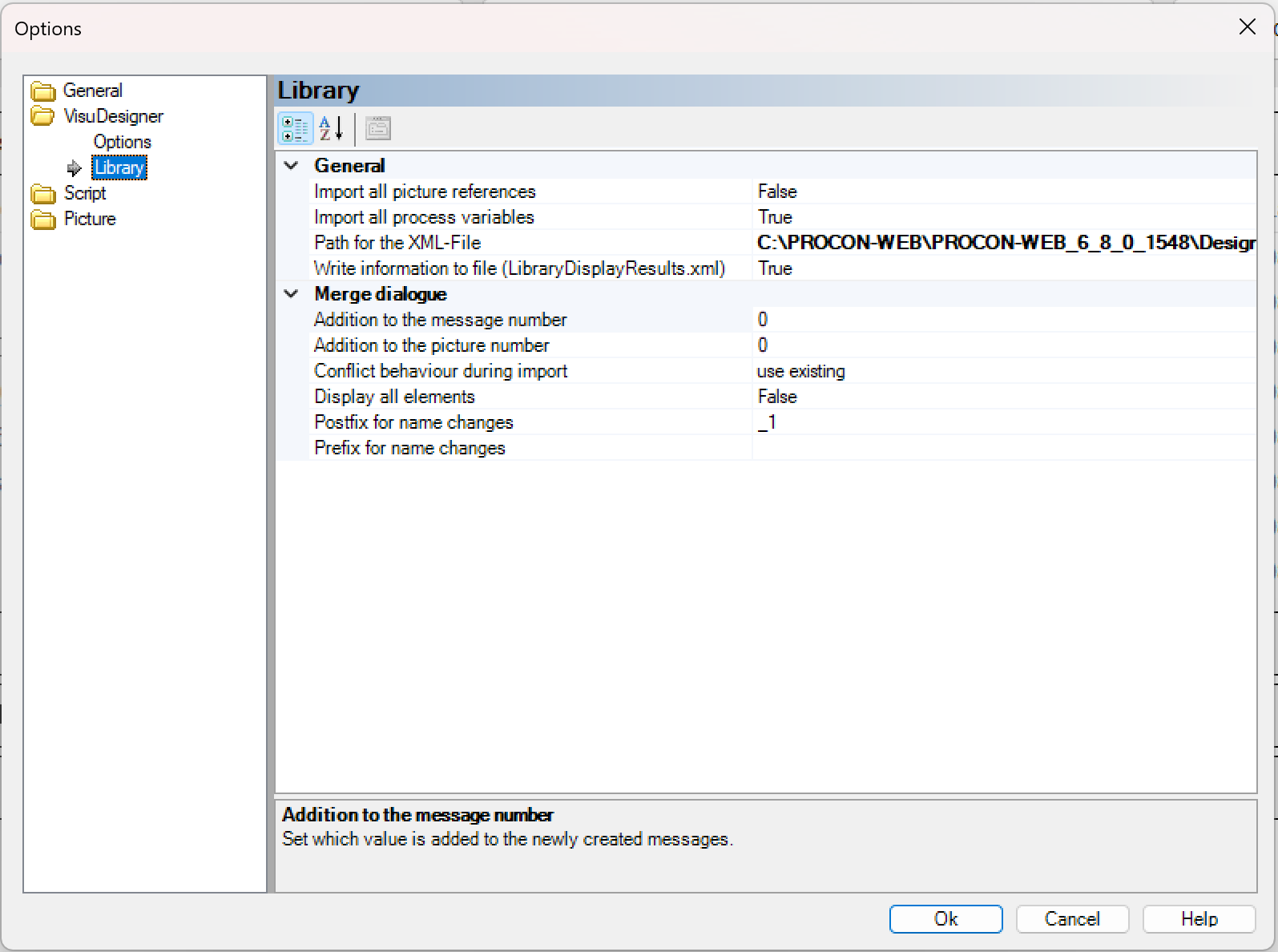
The following table shows the options and their meaning:
Area |
Options |
Description |
|---|---|---|
General |
||
Take all picture references with you |
If an image has references to other images, these become also imported |
|
Take all process variables with you |
Specifies whether the assigned process variables are also imported. If the option is deactivated, the default variables are used |
|
SWrite information display to file (LibraryDisplayResults.xml) |
If errors occur during import / export from / into the library, informations are written to the XML file LibraryDisplayResults.xml. |
|
Path of the XML file with the import / export information |
Path specification for the LibraryDisplayResults.xml file |
|
Configuration settings of the merge dialog |
||
Addition to alarm number |
Specifies the value that, in the event of an import conflict, is added to the existing alarm number. |
|
Addition to picture number |
Specifies the value that, in the event of an import conflict, is added to the existing image number. |
|
Conflict properties |
Specifies the option that is selected as the default by the system in the event of an import conflict. “UseExisting” uses the existing element, “CreateNew” creates the element anew. When selecting “update”, the already existing element will be updated with the new attributes |
|
Postfix after a name change |
Specifies the characters that are appended to the existing name in the event of an import conflict. |
|
Prefix after a name change |
Specifies the characters that are displayed in front of the existing name in the event of an import conflict. |
Working with Libraries¶
Open a library project¶
To open a library project, the user can open the required library project on the start page via “Open library”.

After the library project has been opened, the “Library” tab is in the toolbox available to import the required symbol classes from the library.
Import and export of process variables¶
If process variables from other projects are required, this can be implemented using the library function. After opening the corresponding library project, the option “Get from library” is offered in the context menu in the process variable editor.
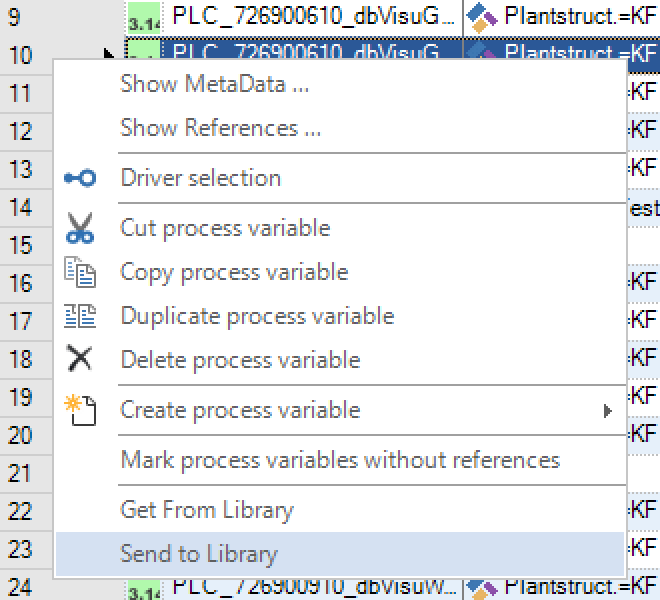
After selecting this option, the process variable selection dialog opens with the process variables of the library project. To import the process variables from the library, the required variables are selected. By confirming the variable selection dialog, the selected variables are imported. Several process variables can also be imported at the same time through multiple selection. The option “Move to library” is used to export one or more process variables.
Import and export of faults¶
The library function can be used to import faults from other projects into the project to be edited or to export them from the project to the library project. In the alarm editor, the options “Get from library” or “Move to library” can be selected via the context menu. During the import, the selection dialog for the faults opens, in which the required faults are selected.
Important
If the option “Take all process variables with you” is activated in the designer options, all alarm variables (e.g., alarm trigger, variables in alarm text …) are created in the project.
Import and export of data management and data recorders¶
Data management and data recorder of the library project can be imported into the project to be edited or exported into the library project.
Important
If the option “Take all process variables with you” is deactivated in the designer options, no data management and no data recorder are imported.
The procedure for importing and exporting is the same as for the other editors
Import and export of images¶
After a library project has been opened, entire images can be imported from the library. In addition to the symbols that are in the project, the assigned process variables and screen-oriented scripts are also imported and created in the PROCON-WEB project.
To import images, right-click on “Images” in the project tree and select the entry “Get from library” in the context menu.
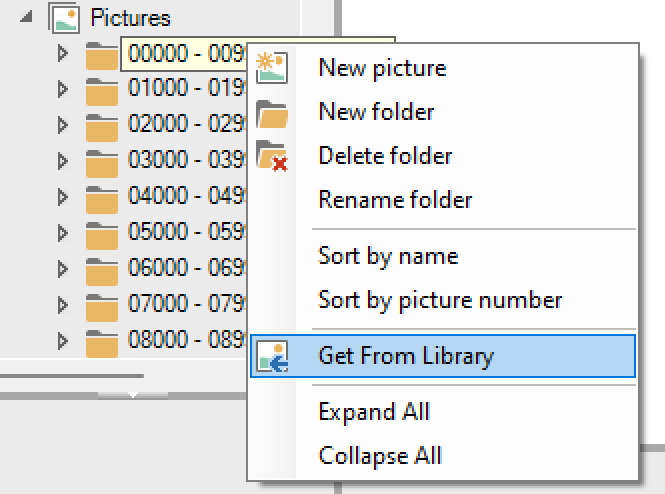
The selection dialog opens, and the required image is selected. The procedure for exporting images is similar. Here the corresponding picture is selected with the right mouse button and the entry “Move to library” selected in the context menu.
Import and export of symbol classes¶
In addition to the possibility of importing complete pictures, individual symbol classes can also be inserted into the project from the library. The “Library” tab is available in the toolbox for this purpose. The symbol classes in the library project are displayed in a list under “Library”. To insert the required symbol, select it and drag it into the picture using drag’n drop.

To move a symbol class from a picture into the library, the symbol instance in the picture is selected with the right mouse button and the entry “Move class to library” is selected in the context menu.
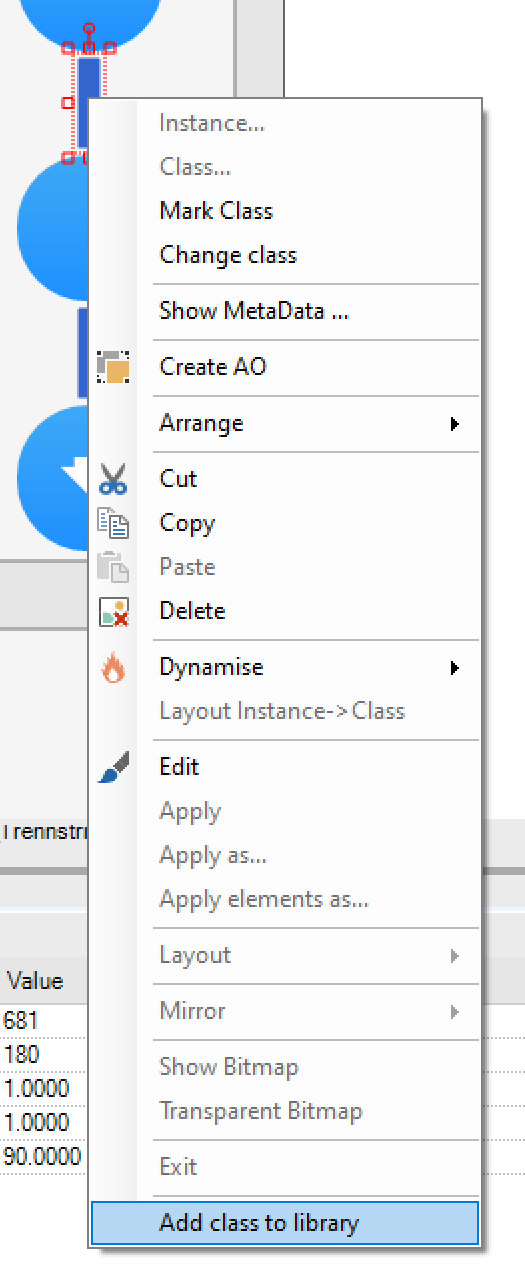
Alternatively, the symbol class can also be inserted into the library project directly from the toolbox via the context menu.
Merge dialogue for import and export¶
General information on dialogue¶
If there are conflicts during import and export from the library, the merge dialogue is displayed with information on the problems.
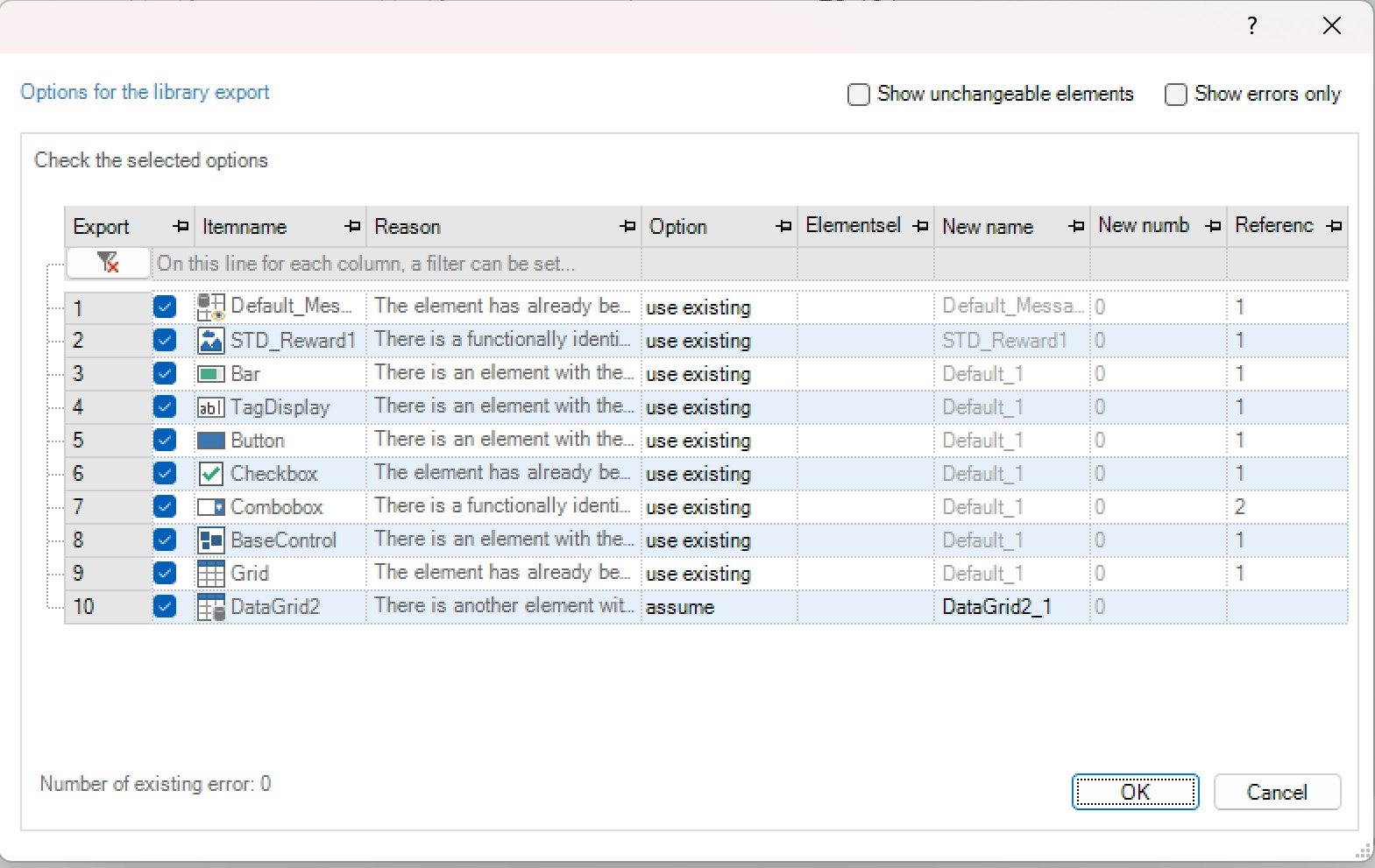
When activating the option “show only not changeable elements” you will see only these elements, where you can make changes like setting another name. The dialogue contains the following columns:
Column |
Description |
|---|---|
Element name |
Name of the class in the library |
Cause |
Reason for the library conflict |
Option |
Selection of whether to use the existing element, import the element with a new name or create a new element |
Element selection |
If the option “Select from the target project” is selected, the object can be selected from the target project here |
New name |
Name of the new class / instance |
New number |
Number of the class / instance (for alarms and pictures) to be used in the target project. |
References |
References from the source element |
Reasons of conflicts¶
Case 1: Identical element in the target project. In the event of this conflict, the element already exists in the target project. The elements in the library project are identical. In this case, the user can choose between the options “Create new” or “Use existing element”.

Case 2: Element of the same type, with the same name, different properties. With this conflict, there is an element in the library project that has the same name as the element in the target project. The elements are of the same element type, but have different properties. The user can choose between the options “Use existing element”, “Apply” and “Select from target project”. With the “Apply” option, the element with the properties from the library is taken over into the target project with a new name. A new number must also be specified for alarms and images.

Example: In both projects there is an element with the name “Num_Input”. Both elements are numeric number fields. The element in the target project has the “Input” property. In the library project, the number field also has the “threshold” property. When importing with “Apply”, the number field is taken from the library with a new name in the target project.
Case 3: Elements of different types, with the same name, with the same or different properties. In this case there is an element with the same name in the target project, but the type of the element is different. The properties can be the same or different. In this conflict, no option can be selected by the user; the element must be transferred to the target project with a new name.

Example: In both projects there is an element called “Fill level”. There is a numeric number field in the target project and a bar display in the library project. Both elements have the “input” property, the bar display also has the “flashing” property. During the import, the bar object can only be imported into the target project with a new name.
Case 4: Element is used by another element in the target project. In this case of conflict, the element is required by another element in the target project. This case occurs with dynamic symbols, automation objects, alarms, data management and data recorders. Cases 1-3 can occur during import. Please note here that the option can only be selected for the main element. Options for all elements dependent on the main element cannot be changed.

Example: An automation object with the name “AO” exists in both projects. The sub-element NumBar_1 exists in both projects with different properties. When using the “Create new” option, a new automation object and a new bar display are created in the target project