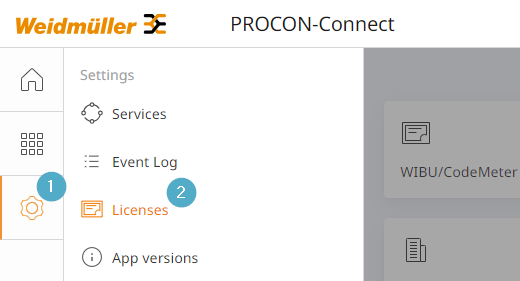Licensing¶
Overview¶
As long as no valid license is stored, PROCON-Connect starts in time-limited demo mode with a limited range of functions.
The range of functions can be expanded as required by means of licensing.
Licensing is carried out using WIBU CodeMeter on the basis of license tickets. Configuration is carried out via the PROCON-Connect interface.
License overview¶
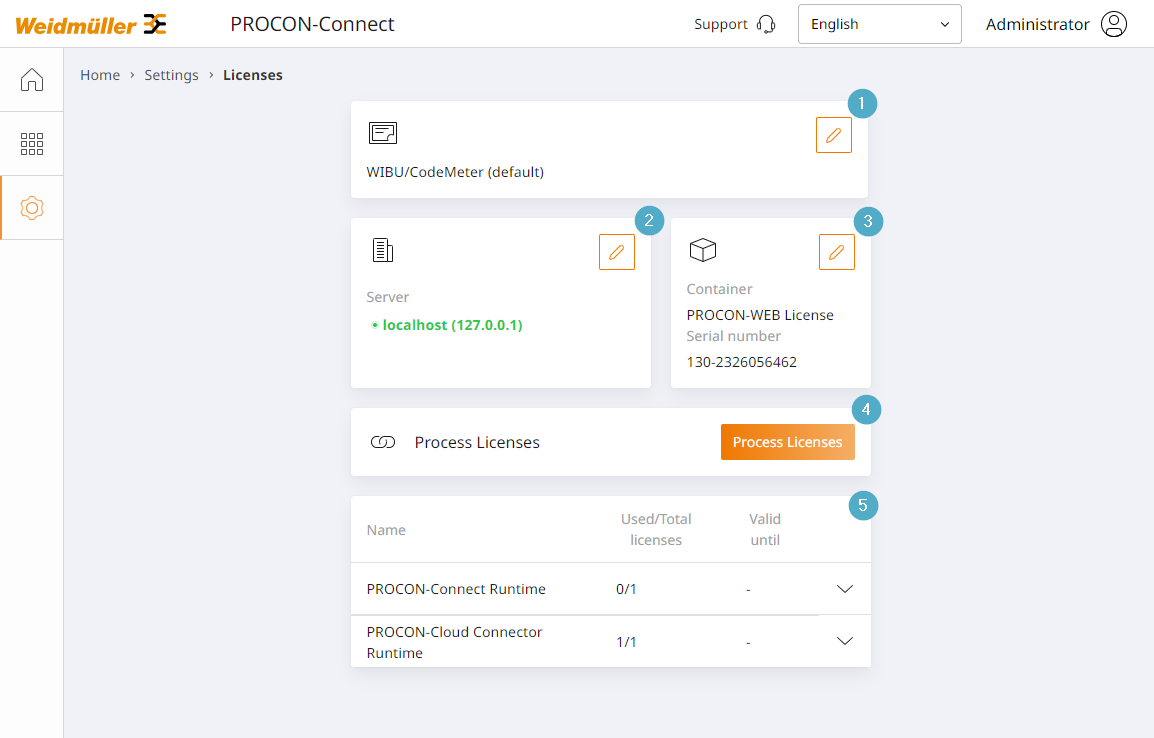
Licensing mechanics: Selection of the licensing mechanics. The pen button can be used to open the selection dialogue for switching the licensing mechanism.
By default, licencing is carried out using WIBU CodeMeter. This setting always applies to new projects. To activate a license ticket, the WIBU CodeMeter setting must be selected.
Some existing projects still work with license files, in this case select entry LIC file (deprecated). The range of functions is described in chapter Licensing via LIC file (deprecated).
If no license has been used yet, PROCON-Connect starts in Demo mode by default. The range of functions of the demo is described in chapter Demo mode.
CodeMeter server: Currently selected CodeMeter runtime. The pen button can be used to open the dialogue for browsing and selecting a CodeMeter runtime.
CodeMeter container: Currently selected CodeMeter container. The pen button can be used to open the dialogue for selecting a CodeMeter container. The container selection depends on the currently selected CodeMeter runtime.
Activate/deactivate licenses: Entry point for activating or deactivating licenses on the basis of license tickets.
Licence overview: Overview of already activated licenses.
Name: Name of the specific license.
Used/Total licenses: Number of licenses used and available.
Valid until: Expiry date for time-limited test licenses.
Demo mode¶
The demo mode limits the use of the software in terms of time and quantity as follows:
Time restriction
After starting PROCON-Connect, the software can be used for 60 minutes. After this time has elapsed, the services are stopped. Restarting PROCON-Connect also restarts this timer.
Driver
The Modbus and OPC-UA drivers can be used without restrictions in demo mode. All other drivers are only activated with the appropriate license.
Tags
The number of tags is limited to 100 in demo mode.
IIoT connector
In demo mode, it can be connected to the Weidmüller software products ResMa® and easyConnect without restriction.
Coupling to third-party systems via a generic MQTT connection is limited to 20 tags.
Data logger
The configuration of data loggers is not restricted in demo mode.
HMI clients
In demo mode, a maximum of two clients can access the HMI in parallel.
CodeMeter¶
CodeMeter explained¶
CodeMeter is a comprehensive platform for managing software licenses and, in conjunction with PROCON-Connect, regulates access permission to certain components. CodeMeter allows the enforcement of flexible access options on the basis of license tickets.
The CodeMeter User Runtime must be installed directly on the host system of the device on which a software component is to be licensed.
Install CodeMeter under Linux¶
To license PROCON-Connect, the WIBU CodeMeter User Runtime must be installed on the system. This can be downloaded here:
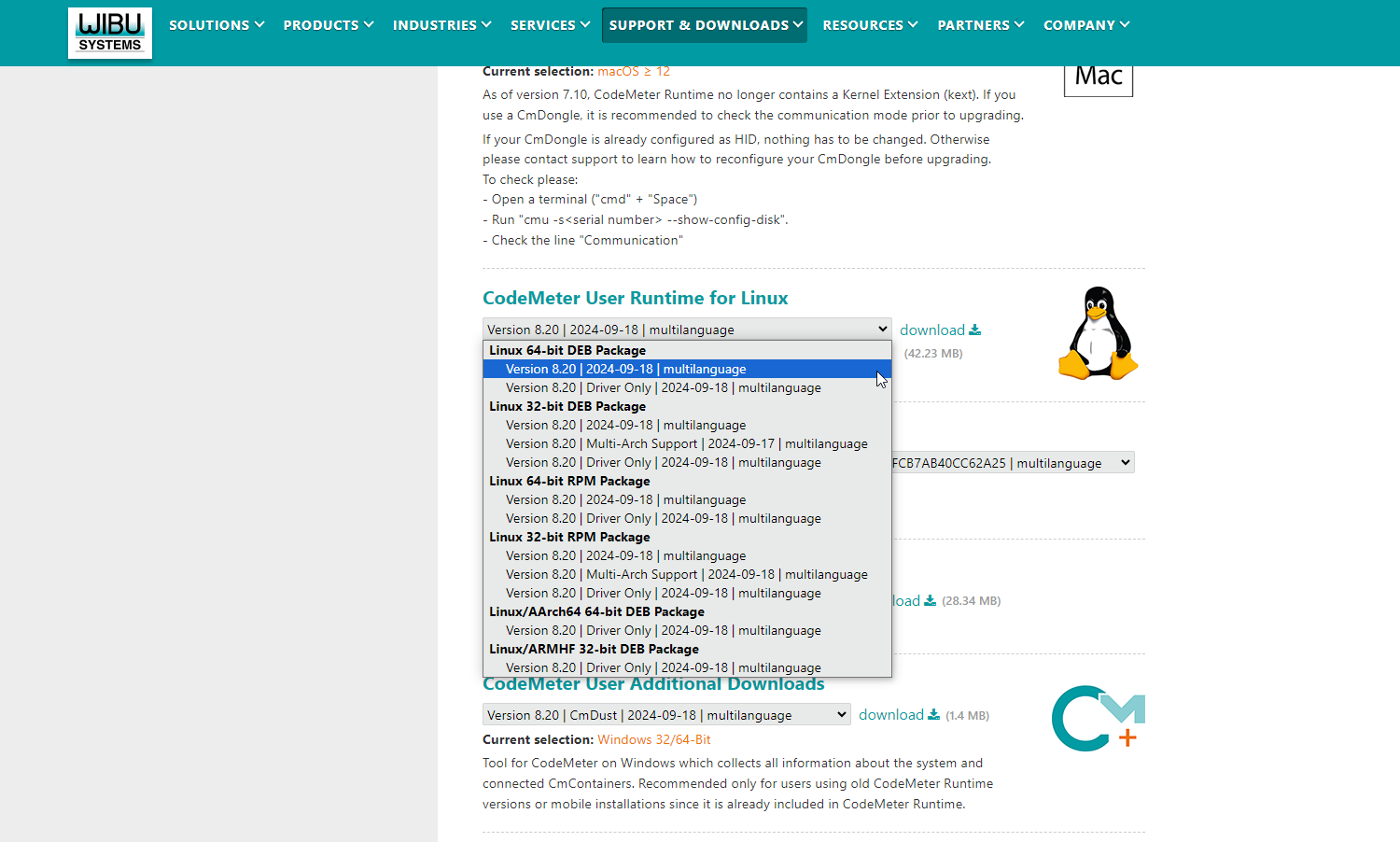
The Linux 64-bit DEB package is suitable for an Intel- or AMD-based IPC running a Debian-based Linux.
The AArch64 64-bit DEB and ARMHF 32-bit DEB packages are suitable for ARM-based devices running a Debian-based Linux, e.g. popular single-board computers such as the Raspberry Pi.
Make sure you choose the right architecture for your device. Refer to the manufacturer’s documentation to check the processor type and whether it is 32-bit or 64-bit.
After selecting the appropriate package, click on the download button to the right of the selection to go to the download page.
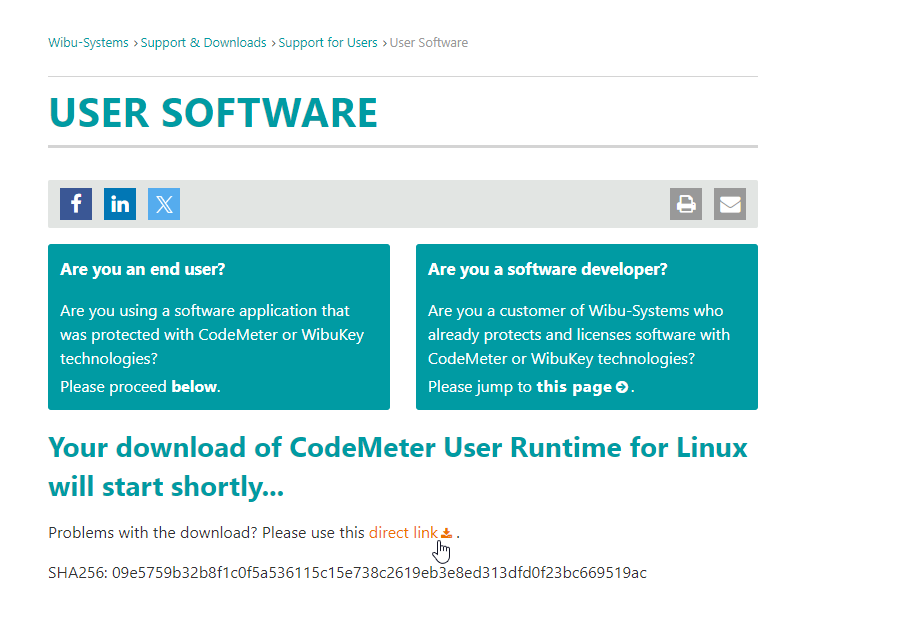
Right-click on the
direct linkand copy the URL.Use
wgetand the URL you just copied to download the CodeMeter User Runtime package to your Linux system. Be sure to enclose the URL in inverted commas and add the -O flag and a filename of your choice. The example shown here will use the file path/tmp/codemeter.deb.
1wget “PASTE URL HERE” -O /tmp/codemeter.deb
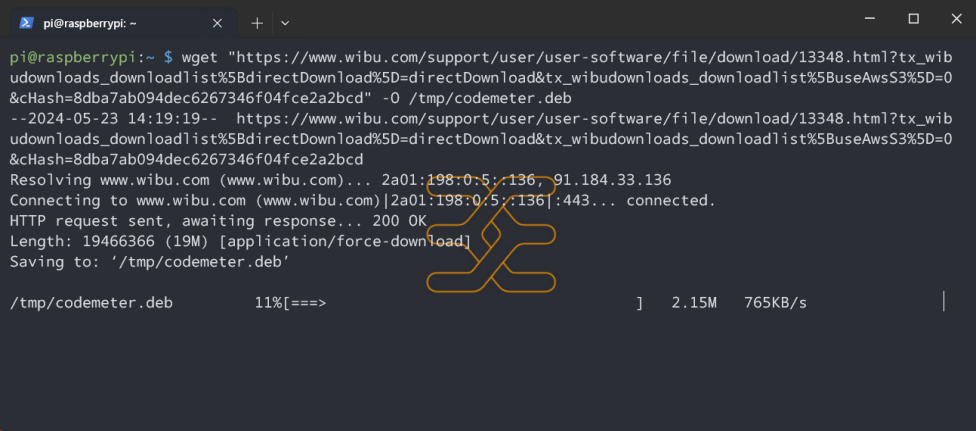
Use
dpgk -iorapt-get install -fto install the CodeMeter package. You must execute this command as root, e.g. precede it withsudo.
1sudo dpkg -i /tmp/codemeter.deb
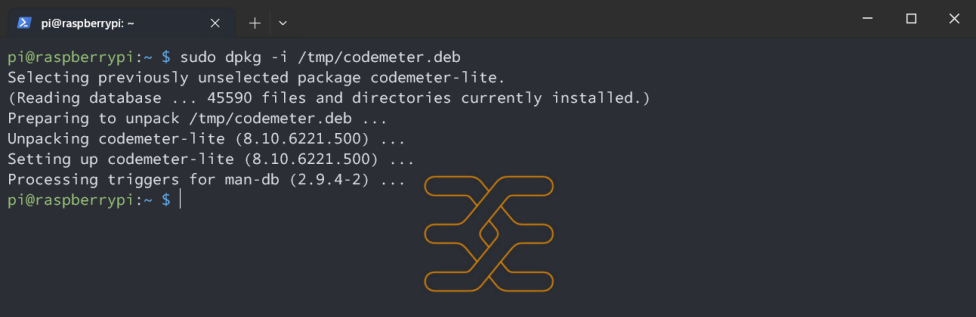
CodeMeter does not run as a network server by default. This must be changed so that PROCON-Connect can recognize it. To change this setting, first stop the CodeMeter service by running
sudo systemctl stop codemeter.service. Then open the configuration fileServer.iniwith a text editor such as nano or vim.
1sudo systemctl stop codemeter.service
1nano /etc/wibu/CodeMeter/Server.ini
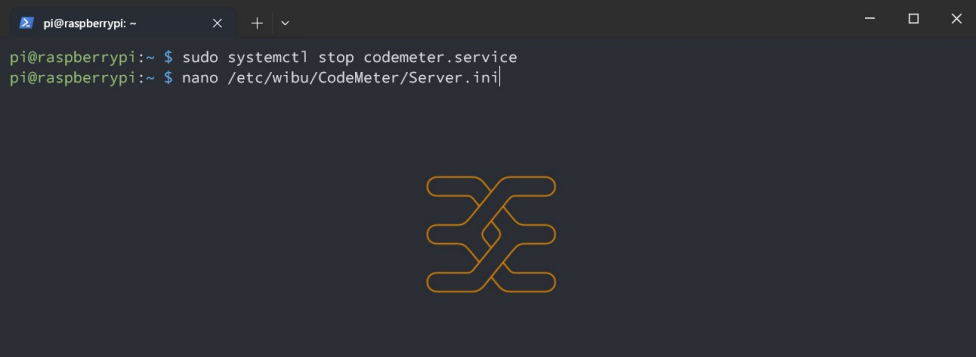
Navigate to the line that says
IsNetworkServer=0and change it toIsNetworkServer=1.
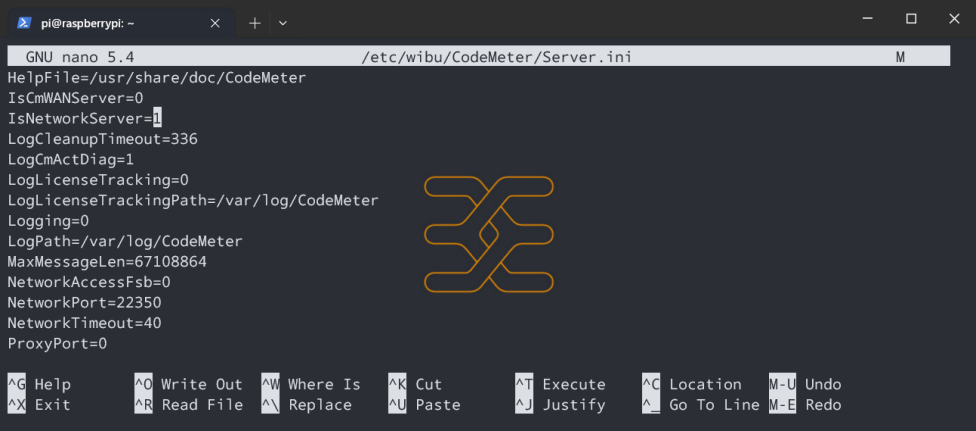
Save the changes and restart the service via
sudo systemctl start codemeter.service.
1sudo systemctl start codemeter.service
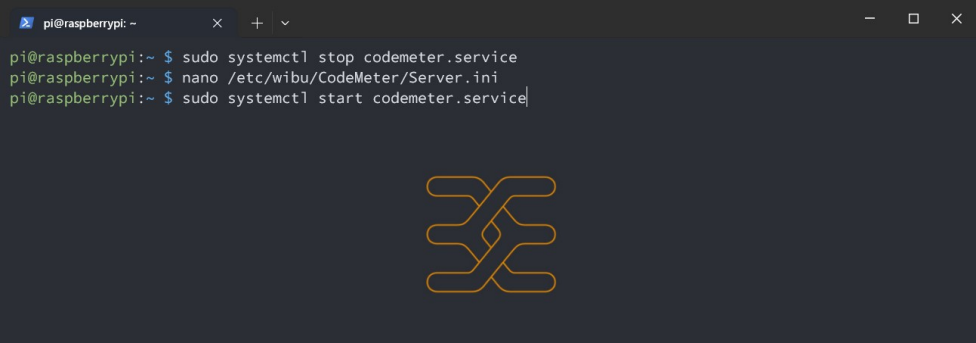
CodeMeter is now installed on your system.
Install CodeMeter under Windows¶
To license PROCON-Connect, the WIBU CodeMeter User Runtime must be installed on the system. This can be downloaded here:
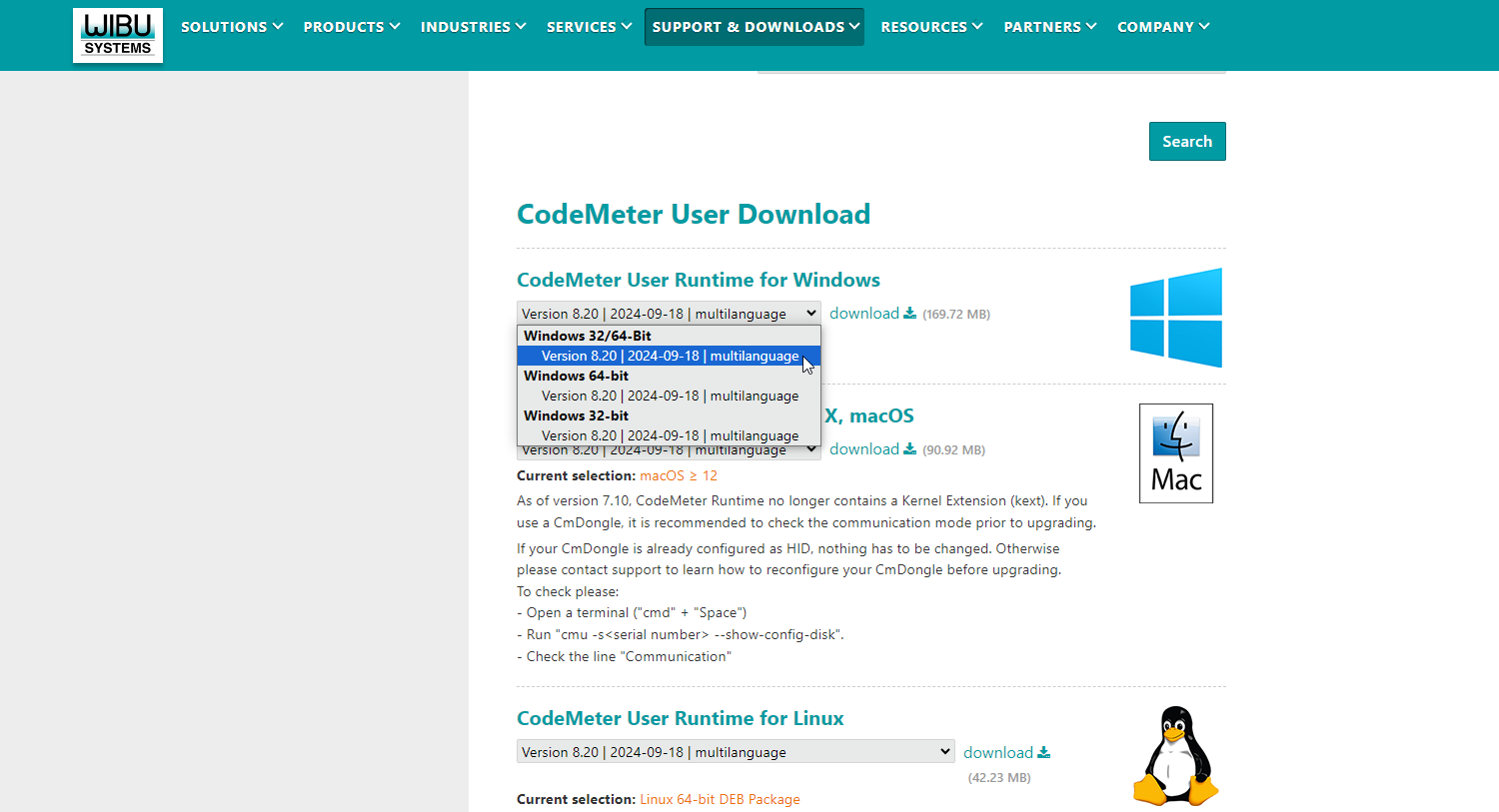
After selecting the appropriate package, click on the download button to the right of the selection to go to the download page.
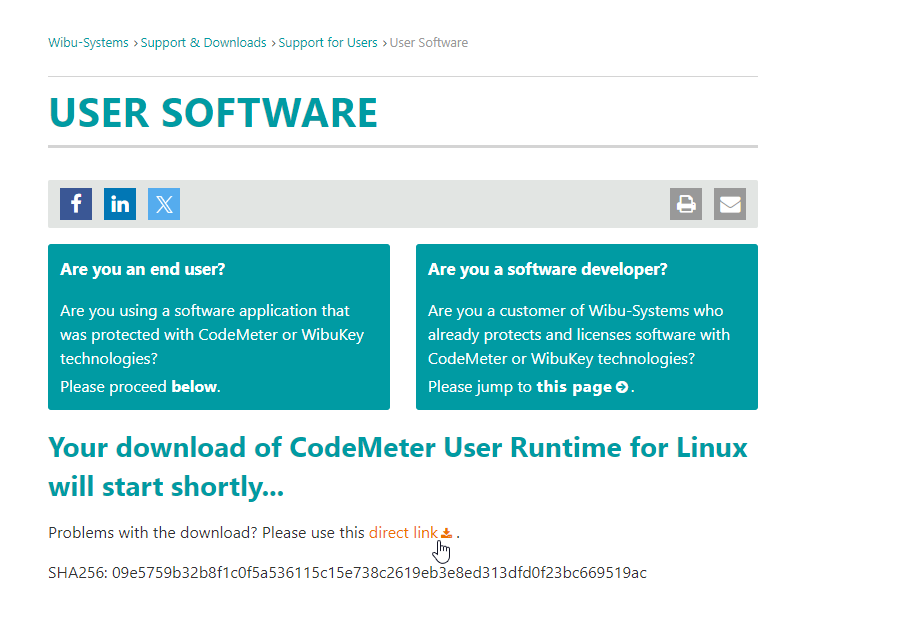
If the browser download does not start directly, click on the
direct link.Start the file
CodeMeterRuntime.exein your download directory.Follow the installation steps of the setup. Adjustments to the default settings are not necessary.
The CodeMeter Runtime is now installed. You can access it via http://localhost:22352.
Important
If you are using containerised versions of PROCON-Connect, you must activate the “Network server” function of the Codemeter runtime after you have installed it on your host system.
1. To access these settings, open a browser and navigate to http://localhost:22352 and navigate to the “Network server” settings via Configuration > Server > Server access > Network server
Direct link to the configuration: http://localhost:22352/configuration/server_access.html
2. Activate the network server.
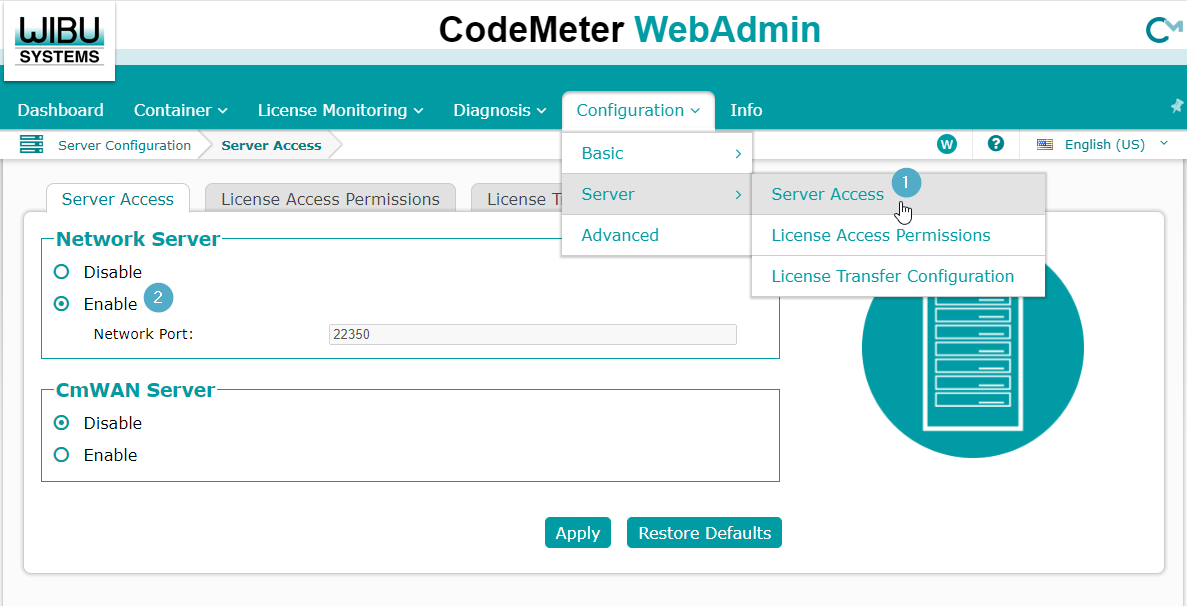
Licence tickets¶
Licence tickets are digital tokens or certificates that represent a specific license for one or more functions. Each ticket contains information about the scope of functions, validity (unlimited or limited) and other license conditions (e.g. number of permitted users).
Licence tickets can be used to activate licenses and thus enable functions. However, license tickets can also be used to deactivate functions and transfer them to another PROCON Connect instance, for example. Licences can be conveniently managed via the PROCON Connect interface.
Licence tickets are displayed in the format XXXXX-XXXXX-XXXXX-XXXXX-XXXXX. When handling, make sure not to copy any spaces before or after the actual ticket.
Licensing with WIBU¶
Prerequisites¶
The following requirements must be met in order to carry out licensing:
PROCON-Connect is installed/deployed on the system.
WIBU CodeMeter User Runtime is installed on the system.
License tickets are available.
Activation methods at a glance¶
The licenses can be activated either online or offline on the basis of the license tickets.
Online activation is more convenient. However, the target device requires an Internet connection during the activation process.
A few steps must be carried out manually for offline activation. However, the target device does not need to be connected to the Internet during the activation process.
Both methods are described in separate chapters below.
Online activation of license tickets¶
Call up the license overview as described in chapter Navigation.
Select the licensing mechanism WIBU CodeMeter, the desired CodeMeter Runtime and the corresponding container in the License overview.
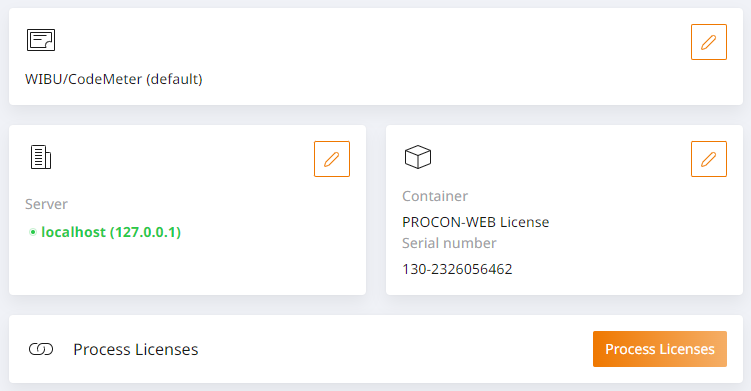
Click the “Process licenses” button to open the ticket entry screen.
Enter your license ticket and then click on
Search ticket.
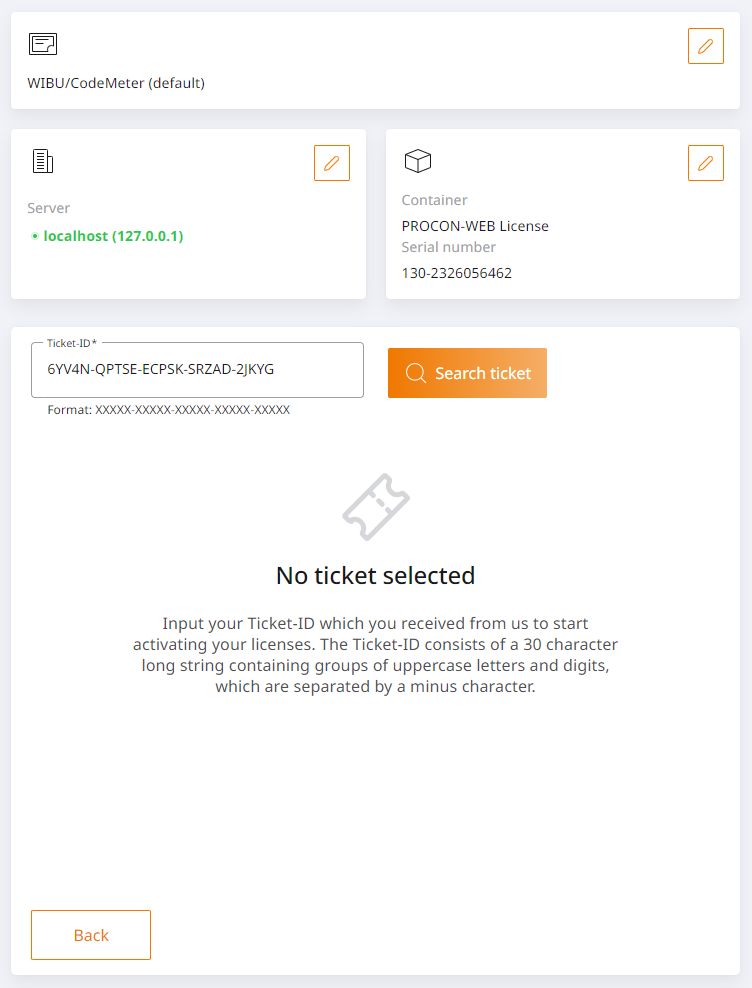
A ticket can contain several licenses. Use the checkboxes to select all the licenses you want to activate and then click on
Process licenses.
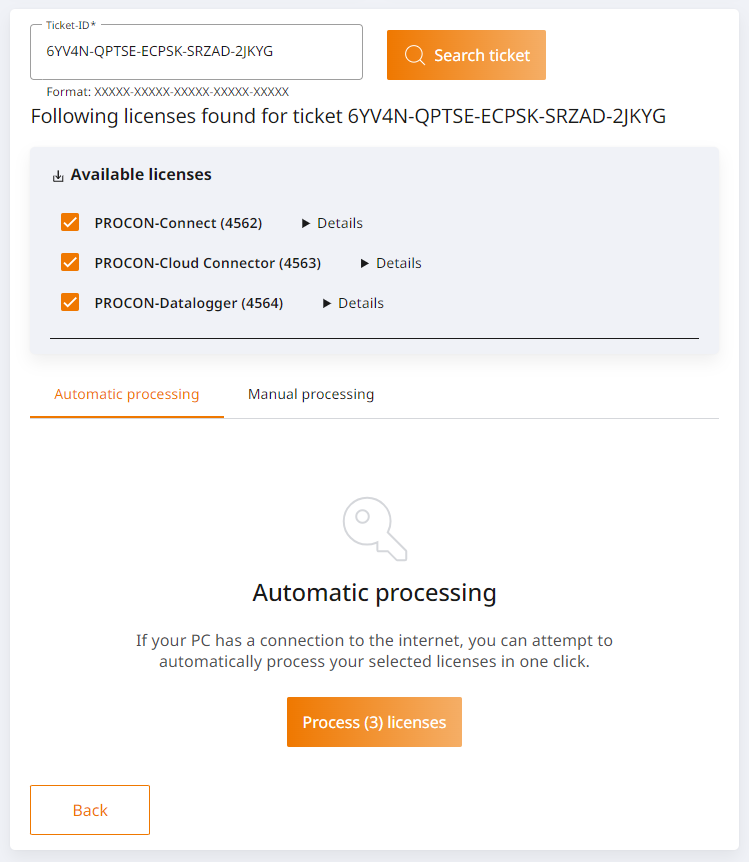
Confirm the following dialogue with the
Execute actionsbutton.Wait until the license has been issued. You can then close the dialogue by clicking on
Done.
Offline activation of license tickets¶
Call up the license overview as described in chapter Navigation.
Select the licensing mechanism WIBU CodeMeter, the desired CodeMeter Runtime and the corresponding container in the License overview.
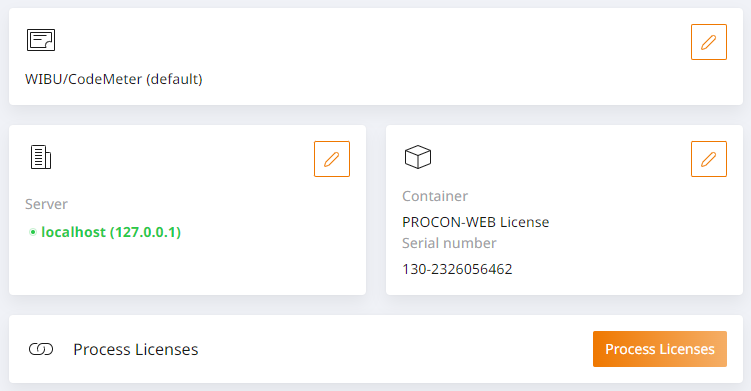
Click the “Process licenses” button to open the ticket entry screen.
Enter your license ticket and then click on
Find ticket. The system recognises that no connection to the licensing server can be established and displays the instructions for offline activation of license tickets.Click on the first step to download the digital fingerprint of the device via the browser. The file will be required in a subsequent step.
For the second step, you need a device with an Internet connection and a browser. Copy the URL from the second step and open the website in the browser.
Click on the
Select filebutton on the website and select the previously downloaded file of type.WibuCmRaC.Click on the
Transfer licensebutton on the website. You will be forwarded to the next step.Click on the
Download license update filebutton on the website. A file of the type.WibuCmRaUwill be downloaded via your browser.Click the
Nextbutton on the website to proceed to the next step.Go back to the licensing process in PROCON-Connect. Click on the fourth step and select the downloaded file of type
.WibuCmRaU. Wait until the upload has been completed.Click on the fifth step in PROCON-Connect to download the acknowledgement file.
Click on the
Select filebutton on the website and select thereceipt.WibuCmRaCfile you have just downloaded.Click on the
Upload receipt nowbutton on the website.Click the
Okbutton on the website.You will now see an overview of the activated licenses on the website.
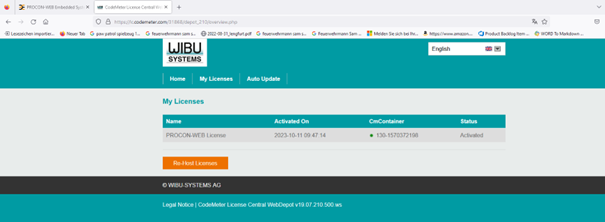
Licence overruns¶
If a license is exceeded, the status of the service is displayed in the service overview as “Licence exceeded”. The service is then blocked until the license is complied with again.
This state can occur, for example, if a project is imported whose number of tags exceeds the number of licensed tags.
Licensing via LIC file (deprecated)¶
Licensing via license files is still technically possible, but is to be removed from PROCON-Connect in the long term and should therefore no longer be used.
LIC files activate a fixed set of licensed functions that cannot be changed:
PROCON-Connect Runtime
PROCON-HMI Runtime
Drivers: Modbus, OPC-UA, Codesys and UC20 Web
IIoT Cloud Connector coupling to ResMa and easyConnect (no coupling to a generic MQTT broker)
Data logger (SQLite, InfluxDB v2) without restriction