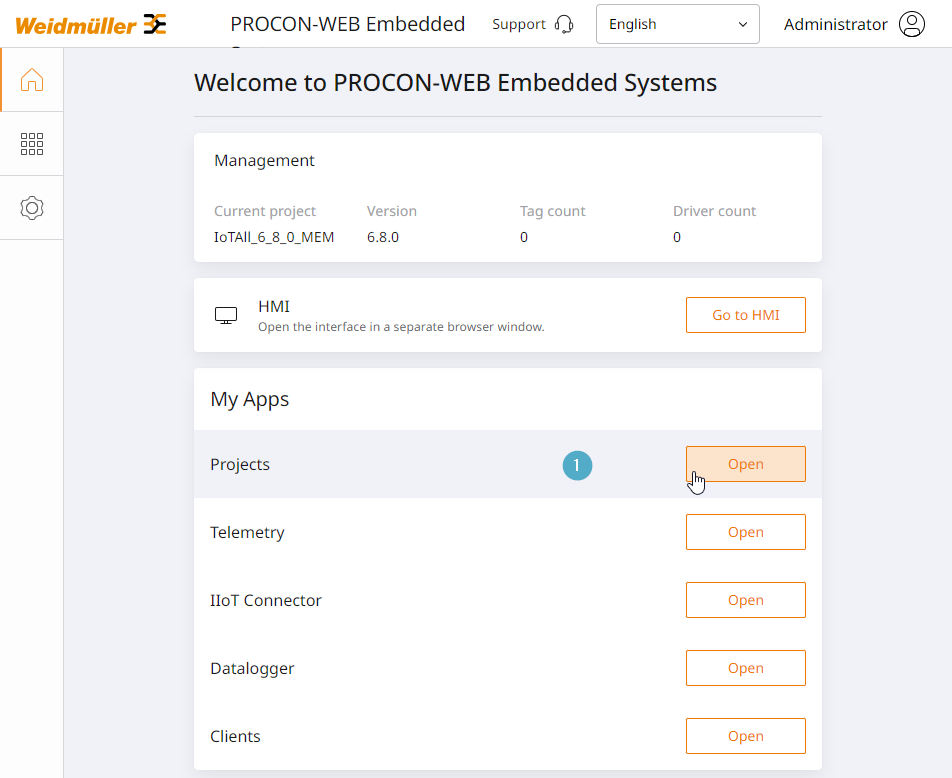Projects¶
Overview¶
The project overview allows you to manage projects. This includes creating, importing, exporting and deleting projects.
Only one project can be loaded (active) at a time. A specific project can be loaded or unloaded via the project overview. After PROCON-Connect is started for the first time, the “default” project is in the list and is displayed as “Loaded”. This project cannot be deleted.
Projects are the logical bracket around the other configurations. The configurations of the currently loaded project are therefore used for the functions listed below:
Tags
Driver settings
IIoT Connector
Logger settings
Project overview¶
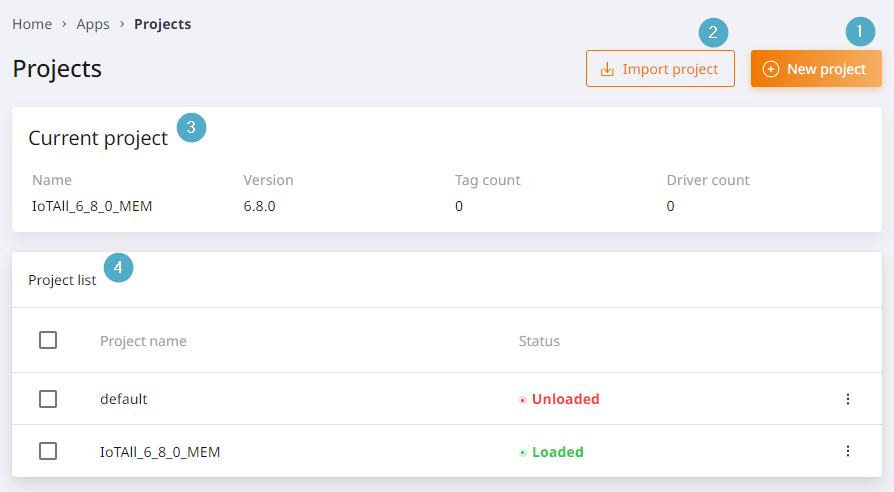
New project: Create a new project. Opens the dialogue for project creation.
Import project: Import an existing project. Opens the dialogue for importing files of the type .pwproj.
- Current project: Information on the currently loaded project. In detail these are:
Name: Name of the currently loaded project.
Version: Software version of the currently loaded project.
Number of tags: Number of tags used in the project.
Number of drivers: Number of drivers used in the project.
- Project list: Tabular list of projects. The table contains the following information on projects:
Project name: Name of the project.
Status: The status refers to whether the project is currently loaded or unloaded. The loaded project also affects other apps such as the tag overview, driver settings, IIoT Connector and data logger.
Options menu: Projects can be deleted, exported or their status changed via the options menu. The “default” project cannot be deleted.
New project¶
After clicking on the “New project” button, the dialogue for creating a new project opens and you are prompted to enter a project name.
The project name must fulfil the following criteria:
The project name is clear.
The project name is not “default”.
The project name does not contain any of these characters: !?./|
After creating a new project, the new project automatically appears in the project list. A notification also indicates that the process was successful. If the project could not be created, a notification indicates the error and the project does not appear in the project list.ay
Load or unload project¶
Projects with the status “Unloaded” can be loaded. The previously loaded project is automatically unloaded.
The “Load” function can be accessed via the options menu at the end of the line of the respective project entry in the project list.
If a project is loaded, it switches to the “Loading…” status until it is fully loaded. The “Loaded” status is then displayed. The configurations of this project are then fully adopted and also have an effect with regard to available tags, driver settings, IIoT connectors and data loggers.
Import project¶
After clicking on the “Import project” button, the dialogue for importing a project opens. A .pwproj file can now be dragged into this dialogue. Alternatively, you can click in the dialogue to open the file browser and select a corresponding file.
After importing a project, the imported project automatically appears in the project list. A notification also indicates that the process was successful. If the project could not be imported, a notification indicates the error and the project does not appear in the project list.
Export project¶
Projects can be exported in order to import them onto another system.
The “Export” function can be accessed via the options menu at the end of the line of the respective project entry in the project list.
The project is downloaded via the browser and can then be found in the download area of the client.
The file name of the export file is the project name. If this already exists, numerical suffixes are added in the form (n). The file type is .pwproj.
Delete project¶
Projects can be deleted from the project overview. The process cannot be undone and is therefore protected by a query dialogue in which the project name must be entered again before the deletion process to ensure that the project cannot be accidentally deleted.
The “Delete” function can be accessed via the options menu at the end of the line of the respective project entry in the project list.
Once a project has been deleted, it is immediately removed from the project list. The project cannot be restored.