Message processing¶
General¶
The editors for user-defined faults, system messages and the various views for display in a table (grid) can be found in the “Message processing” component. In addition, configuration settings and the configurations for the machine times and notification options are supported. Messages are processed using a separate component, the scope of which may be reduced depending on the target (server variant).
The message processing monitors the status of process variables and, when the configured trigger condition occurs, triggers the display and logging of a message, for which dynamic components such as values of process variables can also be configured. This leads to a tag request list that is permanently processed in the background of the message server.
Message states can be displayed using system variables or tables. A wide range of filter options is available for this.
Error states in the system (system messages) that cannot be configured are also processed. Such messages can be triggered, for example, by failure of the connection to a control system or by a lack of hard disk space.
The acquisition, logging, and evaluation of machine times, based on DIN 8743, are available as options for fault processing. For this purpose, extended configurations are necessary, which are only activated after activating the MDA configuration item.
Another option allows messages to be sent, e.g., by email or SMS. To do this, the notification must be activated, which also leads to an extended configuration.
Now the options machine times and notification are only available for the SCADA variant. Individual message processing functions are also not yet implemented in the ES variant. Reference is made to it at the appropriate places here in the manual.
!Another function of the message processing is the possibility to record user interactions in the sense of a logbook. This function must also be activated in the configuration and can be expanded to include the generation and verification of a checksum to achieve FDA conformity about manipulation monitoring.
Configuration of message processing¶
The configuration of the message processing comprises three areas:
Message configuration (basic settings for log depth and delete functions)
sage box configuration (spontaneous message dialog display)
Notification configuration (option forwarding faults)
Message configuration¶
Key name |
Input |
Meaning |
|---|---|---|
Activation of the logbook function |
Default value: no |
Activation of the logbook function in the web runtime |
Log depth |
Default value: 10 |
Log depth in days. Only works when the start of the erasing time is not equal |
Start of the erasing time |
Default value: 00:00:00 |
Log depth in days. Only works if the delete window start is not equal to the end! When setting value “0”, there will be no deleting at all |
Start of the eraser window |
Default value: 00:00:00 |
Start time from which deletion begins (no UTC time). For example, 01:00:00 would start at 1:00 a.m. with the deletion of entries outside the ring buffer log depth of, for example, 10 days. |
Package size in entries |
Default value: 1000 |
Number of entries that are deleted in one process before waiting for the pause time. |
Break time in minutes |
Default value: 1 |
Pause time in minutes between individual deletion processes. |
Activation of the MDA (machine times) function |
Activation of the MDA (machine times) function in the designer |
|
Activation of the FDA examination |
Activation of the FDA examination in the alert server |
|
Alarm delay |
Default value: 1 |
Delay in alarm triggering caused by a process variable (in seconds) |
The entries are used to reduce the load on the SQL server for extremely large logs!
FDA function: After activating the global FDA functionality for the AlertServer, the StateValue and StateTime columns are written with the internal FDA status and current time stamp for each new message entry in the MessageStoreTB table. The current FDA checksum value is also entered in the MessageSumTB table.
With every writing access to an existing message entry, the columns SateValue and StateTime as well as the associated entry in the MessageSumTB table are updated.
For reading access, the StateValue and StateTime entries are used to decide whether an FDA check is required.
If the last check was more than 6 hours ago (StateTime + 6h current time), the FDA checksum is checked by generating another checksum via the MessageStoreTB entry and comparing it with the corresponding entry in MessageSumTB.
If the values are different, changes have been made in the SQL database outside the AlertServer. This is indicated by the system alarm “995710 AlertServer: Error in the checksum of the alarm database!If the values are the same, only the StateTime status time stamp is updated
Note
Wenn die FDA Prüfung aktiv ist, können in der Runtime über die Benutzerverwaltungsfunktionen keine Benutzer gelöscht werden.
Message box configuration¶
Message dialogs can be displayed spontaneously in the user interface during runtime, which can then be configured.

Key name |
Input |
Meaning |
|---|---|---|
Message box active |
Default value: yes |
Boxes are only displayed when activated and if they have also been activated for the respective messages. |
User authorisation for individual acknowledgment |
Default value: none |
Any rights can be assigned |
User authorisation for collective acknowledgment |
Default value: none |
Any rights can be assigned |
Position of the message box |
Default value: on the left of the top |
Left / right top / bottom or middle or free position with specification of the X / Y coordinates in the following fields. |
Width |
Default value: 240 |
Width of the box in pixels |
Filter |
Default value: none |
A filter criterion can be selected here from the list of filters defined for the message processing views. Client-specific display filters can be defined using filters with dynamic elements. |
Title |
Default value: yes |
Message box shows title |
Number |
Default value: yes |
Message box shows number of messages |
‘Acknowledge single’ button |
Default value: yes |
The message box shows the ‘Acknowledge individual’ button |
‘Acknowledge all’ button |
Default value: yes |
The message box shows the ‘Acknowledge all’ button |
External Info 1 |
Default value: no |
Message box shows ‘External Info 1’ |
External Info 2 |
Default value: no |
Message box shows ‘External Info 2’ |
External Info 3 |
Default value: no |
Message box shows ‘External Info 3’ |
External Info 4 |
Default value: no |
Message box shows ‘External Info 4’ |
External Info 5 |
Default value: no |
Message box shows ‘External Info 5’ |
Update after status change |
Default value: yes |
The message box is overwritten by the higher-value messages triggered subsequently |
Notification configuration¶
The entries are only required in connection with the Notification option (fault forwarding), which is currently only available for the SCADA variant.
Key name |
Input |
Meaning |
|---|---|---|
Notification active |
Default value: no |
Activation of the fault forwarding function (only works if the license key allows it) |
Mail - Servername |
Name / IP of the mailserver |
|
Mail - user name |
Username for logging into the mail server |
|
Mail - user password |
Password for logging into the mail server |
|
Mail - sender address |
Sender’s email address |
|
Mail - recipients’s address |
recipients’s email address |
|
Mail - port number |
Default value: 25 |
Port number of the mail server |
Mail - SSL encryption |
Default value: no |
Use of SSL encryption |
ail subject |
Text in the subject of the email (single-lined) can be configured with parameters |
|
Allowed parameters: AlertType, AlertText, AlertNumber, AlertTime, ExtInfo1, ExtInfo2, ExtInfo3, ExtInfo4, ExtInfo5, Grp1, Grp2, Grp3, Grp4 |
||
Notificationtext |
Default: {AlertText} |
Text in the subject of the email (multi-lined) can be configured with parameters |
Allowed parameters: AlertType, AlertText, AlertNumber, AlertTime, ExtInfo1, ExtInfo2, ExtInfo3, ExtInfo4, ExtInfo5, Grp1, Grp2, Grp3, Grp4 |
||
Notificationtext End of alarm |
Default: —–TERMINATED AT{NotificationText} |
Text in the subject of the email (multi-lined) can be configured with parameters |
Allowed parameters: AlertType, AlertText, AlertNumber, AlertTime, ExtInfo1, ExtInfo2, ExtInfo3, ExtInfo4, ExtInfo5, Grp1, Grp2, Grp3, Grp4, NotividationText, TerminatedAt |
||
Sipgate – Personal Access Token ID |
Name of the Sipgate user |
|
Sipgate – Personal Access Token |
Password of the Sipgate user |
|
Alarm ended |
Default value: no |
Sends a message after the alarm has been acknowledged |
Shifts active |
Default value: no |
Activates shifts |
Message shower active |
Default value: no |
Activates the message shower (collective fault) |
Number of message showers |
Default value: 10 |
Number of messages in which the message shower is activated (at least 2) |
Message shower delay |
Default value: 1000 |
Waiting time when a message is triggered whether the number of necessary messages is reached to trigger a shower of messages |
Delay in sending mail with follow-up call |
Default value: 0 |
Delay in seconds between sending mails when a call has been configured. No effect on group calls and acknowledgment alarms. |
Acknowledge follow-up call when the alarm is acknowledged |
Default value: inactive |
With acknowledgment of the triggering alarm, the follow-up call is also acknowledged if activated |
With the parameters, the mail-subject and notification texts can be configured individually. With that, it is important, that each single parameter is set in curved brackets {parameter}. If a curved bracket shall be used, it hast to be written doubled “{{“
Available parameters:
Parameter |
Value |
Meaning |
|---|---|---|
AlertText |
Alarmtext |
|
AlertNumber |
Alarmnumber |
Can be formatted as a number e.g. „{AlertNumber:0000}“ (fill up with „0“ up to four digits) |
AlertTime |
Alerttime |
Can be formatted as a date e.g. „{AlertTime:yyyy-MM-dd HH:mm:ss}“ (fix format for a date) |
If there is no format stated, the format is in the language of the logged in user |
||
ExtInfo1 |
ExternalInfo1 of the alarm |
|
ExtInfo2 |
ExternalInfo2 of the alarm |
|
ExtInfo3 |
ExternalInfo3 of the alarm |
|
ExtInfo4 |
ExternalInfo4 of the alarm |
|
ExtInfo5 |
ExternalInfo5 of the alarm |
|
Grp1 |
Name of the alarmgroup1 |
Name of the alarmgroup. Same behaviour as in the alarmgrid |
Grp2 |
Name of the alarmgroup2 |
See Grp1 |
Grp3 |
Name of the alarmgroup3 |
See Grp1 |
Grp4 |
Name of the alarmgroup4 |
See Grp1 |
TerminatedAt |
Endtime of the alarm |
See AlertTime + can only be used in „Notificationtext – End of alarm“. If used somewhere else, it will be replaced with an empty string |
NotificationText |
Text, configured in „notificationtext” |
can only be used in „Notificationtext – End of alarm“. If used somewhere else, it will be replaced with an empty string |
Sipgate For sending SMS via Sipgate, you need a personal Access Token and ID from the company Sipgate.Requirement is a valid Sipgate-account. When creating that, you have to set a token-ID an select “sessions” and “sms” as scopes. Afterwards, you have to insert the ID and token into the configuration in the PROCON-WEB Designer.
Messages and groups¶
Message processing concept¶
Message processing is used to record, display and log messages from the ongoing system process. There are eight categories of reports:
Alarm (serious fault, usually with system downtime)
Warning (indicating an impending serious problem)
Message (important note on possible problem)
Logging (any interpretation)
Machine times (any interpretation)
Status (any interpretation)
imes (any interpretation)
Availability (any interpretation)
Up to 995,000 different messages can be defined, the texts of which can also be provided with dynamic components.
All reports can also be classified in a four-stage group concept. To do this, a group message must be defined for each message group. Each message can then be classified into up to four group levels. About the first group level are e.g., plant texts, aggregates identified via the second level. These group messages are also recorded and can, for example, set collective outputs to be used as status information.
In the runtime, all active messages are displayed in the message list. Every message is filed in the log. In the SCADA variant, all messages that have occurred are stored in an SQL database. There is the possibility of evaluating the malfunctions using database programs such as Microsoft SQL Server.
Definition of messages¶
The “Messages and Groups” editor is divided into two areas. Individual messages are created in the upper area, the group messages in the lower area. To define a message, right-click the context menu in the editor’s work area and select the “Create message” option. The system automatically creates a message that must be parameterised by the user.
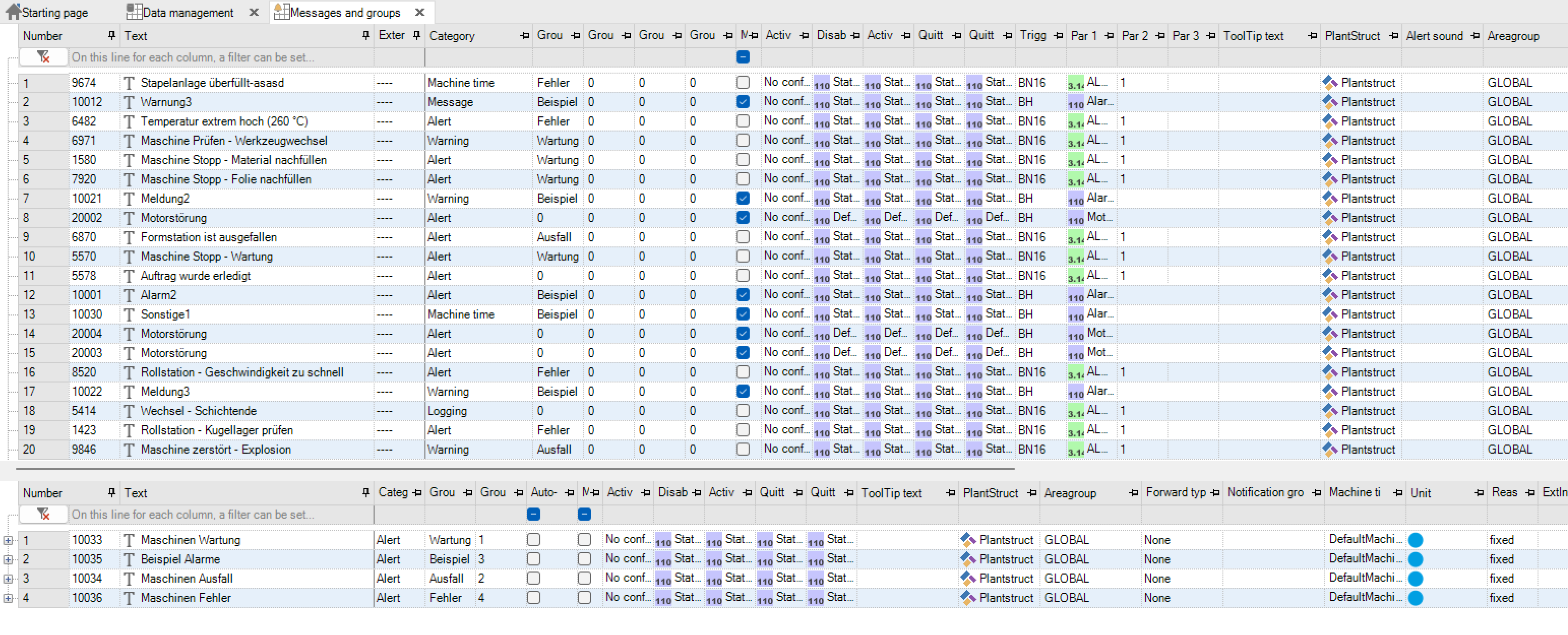
The column descriptions are explained in more detail below.Meaning of columns in messages
Number: Message number from 1 to 995,000 Text: Text with a maximum of 128 characters
Integration of variables in messages: To include a process variable in the message text, the user can select the option “Insert process variable” in the context menu and select the corresponding process variable. After accepting a logical, numeric or text variable, this is automatically entered in the string with the corresponding IDs. This function is not available in the ES variant!

Important
When inserting process variables in the message text, make sure that the maximum number of characters of 127 characters including the variable length (number of characters for text variables, number of digits for numerical and logical variables) is not exceeded, otherwise the value of the variable will not be displayed!
Key |
Meaning |
|---|---|
Categories |
Determines the type of disturbance. The message categories alarm, message, warning, logging, machine times, status, times, availability are possible |
Group 0-3 |
Affiliation to group level 1,2,3,4: |
0 if no group membership exists, group name if group membership (max. 8 characters) |
|
MSG-Box |
Show the message box (entry in the menu “General message configuration” message box active required) |
Active status |
Setting options: |
|
|
|
|
|
|
Deactivate |
Deactivating the message by setting a process tag (e.g. for a part of the plant that is switched off) |
Active tag |
Name of a log. processtag that assumes the current message status |
Variable value = 0 -> not in list |
|
Variable value = 1 -> in list |
|
StaticBooleanOff instead of process variable -> no evaluation |
|
It is not possible to use the same tag as an active tag for several alarms, since the bit is set with the first alarm that comes in and is deleted again with the first alarm that goes. The pending alarms are not considered. Such a constellation should be resolved via an alarm group. |
|
Quitt Tag |
Receipt: Name of a log. Process variables that are responsible for the Notification acknowledgment can be used |
Setting options: |
|
|
|
|
|
|
|
Print tag |
Name of the Boolean process tag, whether a print should take place or not |
Note
If a deactivation is active, no message is triggered, even if the condition in the message definition is met.If the deactivation is reset in this state, a message is triggered.
Quitt status: Acknowledgment output: Name of a log. processtag that accepts the current acknowledgment status (acknowledgment is displayed via the positive edge. The acknowledgment tag is deleted in the single-user system when the message goes out of the list. The evaluation of the acknowledgment output only makes sense for a specific message, ie the log. Process tags cannot be assigned to multiple messages at the same time.)
Important
The output of the acknowledgmetn is not automatically deleted if the message goes out of the list. The user is responsible for deleting the acknowledgment output when the message has gone out of the list.
Triggering type: Determines when the message is triggered, Par 1 to 3 are parameters for the trigger type. Below is a table for explanation.
Message triggering:
Bit evaluation |
Triggering type |
Par 1 |
Par 2 |
Par 2 |
|---|---|---|---|---|
Bit from byte |
BN8 |
N |
bit |
0 |
Bit out of word |
BN16 |
N |
bit |
0 |
Bit = 0 active |
BL |
B |
0 |
0 |
Bit = 1 active |
BH |
B |
0 |
0 |
B = B1 |
BEB |
B |
B1 |
0 |
B ≠ B1 (not ES) |
BNEB |
B |
B1 |
0 |
Variables comparison (not in ES) |
||||
N < C |
NLC |
N |
C |
0 |
N = C |
NEC |
N |
C |
0 |
N > C |
NGC |
N |
C |
0 |
N < N1 |
NLN |
N |
N1 |
0 |
N = N1 |
NEN |
N |
N1 |
0 |
N > N1 |
NGN |
N |
N1 |
0 |
Area evaluation (not in ES) |
||||
N within [Cu,Co] |
NIRC |
N |
Cu |
Co |
N outside [Cu,Co] |
NORC |
N |
Cu |
Co |
N within [Nu,No] |
NIRN |
N |
Nu |
No |
N outside [Nu,No] |
NORN |
N |
Nu |
No |
Hysteresis evaluation (not in ES) |
||||
NLCHC |
N |
Cu |
Co |
|
NGCHC |
N |
Cu |
Co |
|
NLNHC |
N |
Nu |
Co |
|
NGNHC |
N |
Nu |
Co |
|
NLCHN |
N |
Cu |
No |
|
NGCHN |
N |
Cu |
No |
|
NLNHN |
N |
Nu |
No |
|
NGNHN |
N |
Nu |
No |
Explanation of the table “Message triggering”, column Par 1 .. Par 4
General:
Parameter |
Meaning |
|---|---|
N,N1 |
Name of a numerical process tag |
C |
Real value constant |
bit |
Number of the bit (BN8: 0 … 7; BN16: 0 … 15)- |
B |
Name of a Boolean variable; Element of a Boolean variable field |
Area and hysteresis evaluation:
Parameter |
Meaning |
|---|---|
Nu |
Name of a numerical process variable (lower limit) |
No |
Name of a numerical process variable (upper limit) |
Cu |
Real value constant (lower limit) |
Co |
Real value constant (upper limit) |
[x] |
Limit included |
NLxHx hysteresis smaller:
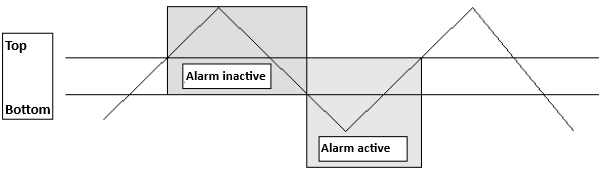
NLxHx hysteresis grteater:
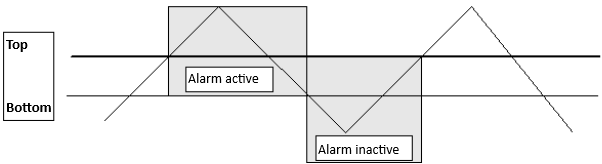
Note
The entire alarm evaluation is “edge-triggered”, ie only changes of state are evaluated!
Key |
Description |
|---|---|
ToolTip Text |
Tooltip text of the message |
Plant structure |
Part of the plant structure that is assigned to the message |
Alarmsound |
Reference to a sound file (* .mp3). |
The alarm sound will be played completely, even if the alert is quitted while playing. |
|
The sound files must be integrated into the project via the file management. If used, these are automatically written to the WebVisu directory (“Sounds” subfolder) during export. |
|
Area |
Specifies the area for which this message should appear. The areas must be configured beforehand under configuration areas (only supported by the SCADA variant) |
Forwarding type |
Definition of the forwarding type of the message |
Possible values are: none, direct, group call, follow-up call and endless follow-up call |
|
See also Forwarding faults |
|
Notification group |
Depending on the forwarding type, a single user or one or more can be used here Notification groups choose. |
Machine times |
Is only used in connection with the ‘Machine times’ option and is used to assign to one of the configured machine times (only available if the option is activated). |
Unit |
Is only used in conjunction with the ‘Machine times’ option and is used for assignment to a specific machine (only available if the option is activated). |
Reason |
If a message is only to be used as a placeholder for a standstill reason to be selected manually, then ‘assign’ must be selected. If this message is to be assigned instead of a placeholder, then ‘Selection’ must be selected. ‘Fixed’ is selected for every normal message that cannot be exchanged. |
ExtInfo1 |
Additional information on a message that is displayed in tables at runtime and used for filtering. Selected message entries can transfer this string to process variables. |
ExtInfo2 |
see ExtInfo1! |
ExtInfo3 |
see ExtInfo1! |
ExtInfo4 |
see ExtInfo1! |
ExtInfo5 |
see ExtInfo1! |
External |
Selection of whether and in what way the message comes from an external connection. |
Default: No entry |
|
Read: Is made available via OPC UA and every client has read access |
|
Bidir: Is provided via OPC UA and every client can comment and acknowledge |
Re-specification of reports: The subsequent specification of messages is currently not implemented in PROCON-WEB. The subsequent specification of messages enables a message placeholder (unknown reason for standstill) to be exchanged for another message that is manually identified from a list as messages to be assigned dynamically (e.g., packaging problem).
Differences in group reports:
Group name |
Name of the group (maximum 8 characters) |
|---|---|
Group number |
Unique number of the group |
Automatic trigger |
Specifies whether the group message is automatically triggered when the message is triggered |
Message import / export¶
With the message import / export, PROCON-WEB provides a powerful tool for efficient and fast processing of messages outside the designer. The exported data is available in XML format for further processing in a word processing program or in MS Excel. Editing in MS Excel is particularly supported, as optimal, sorted editing is possible here.
To be able to execute the export, at least one message must be defined in the designer. This serves as a template for further, externally added messages.
Important
If only one message is defined, a default message is exported, since MS Excel needs at least 2 lines to display and save the export file correctly. The default message must not be changed.
The message import can be carried out with various options. Message definitions can be replaced, or messages can be added to the existing definitions.
The message import / export is available under the Ribbontab Project Environment -> Import / Export Messages
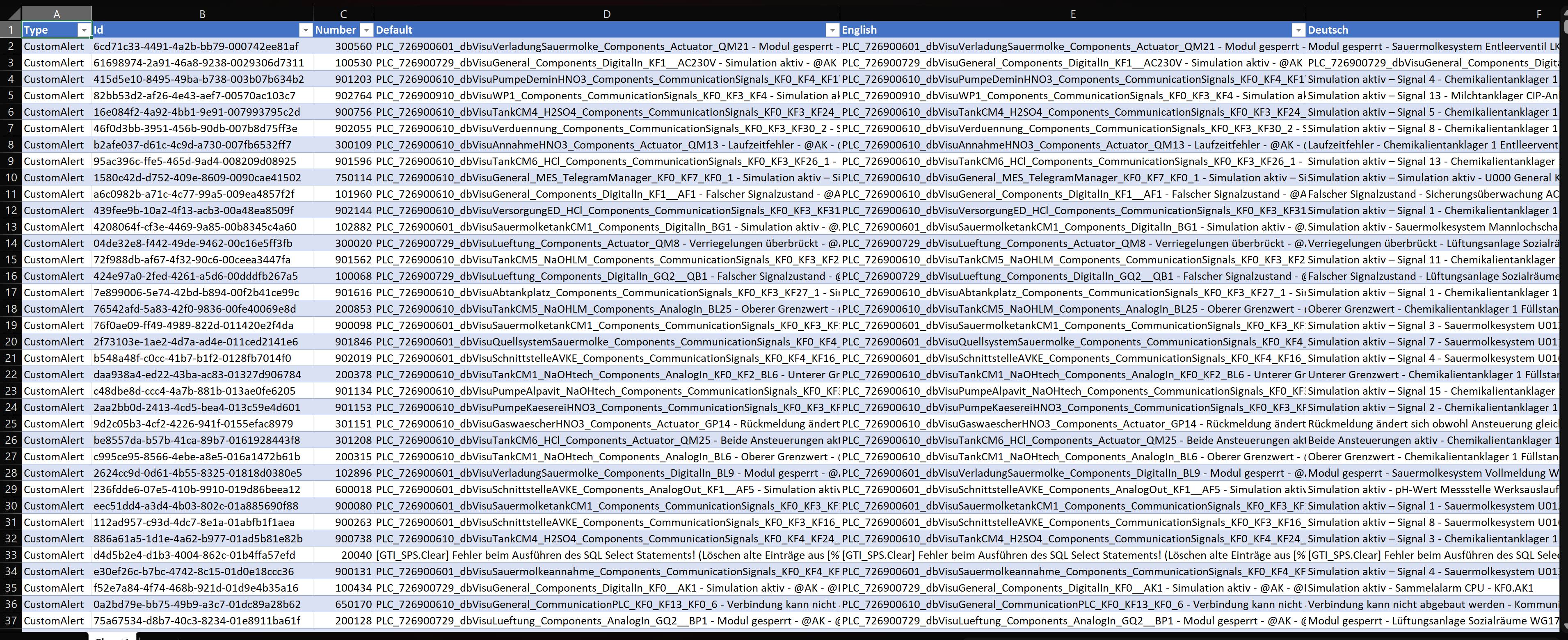
Important
This procedure for importing messages is valid if NO dictionary is used.If the dictionary is used, a check is made when importing a new alarm whether the alarm text already exists as a text item and, if so, this text item is used. If there is no text item yet, a new one is created.If the text of an existing alarm is changed, a check is also made here to determine whether it is already referenced. If the changed text does not yet exist, the previous item is adapted if it is not used anywhere else, or a new one is created and assigned to this alarm.
System messages¶
In the case of system messages, the message texts can be changed as required. These texts can also be exported to MS Excel via the text export and edited there.

Messagenumber |
Messagetext |
|---|---|
995000 |
Fatal: System alert %d undefined! |
995001 |
Alert %d undefined! |
995002 |
Dynamic text insertion in alert %d not possible! |
995100 |
File header corrupt! |
995101 |
Incorrect file version! |
995282 |
Error reading the configuration file! |
995381 |
Error during initialisation of ODBC functions! |
995383 |
Cannot connect to ODBC-Data-Source! |
995384 |
elected ODBC-Driver not installed! |
995402 |
Too many drivers in the project! |
995700 |
AlertServer: No connection to TagServer (%s)! |
995701 |
AlertServer: No connection to SQL-Server! |
995702 |
AlertServer: No licence for feature “Notification”! |
995703 |
AlertServer: No licence for feature “MachineTimes”! |
995704 |
AlertServer: Wrong alert definition! (more informations in Log)! |
995707 |
AlertServer: Invalid variable value of TagServer! (Variable %s)! |
995710 |
AlertServer: Error in checksum of alert database! |
995711 |
Notification: Group message |
995800 |
Error reading process value %s! |
995801 |
Error writing process value %s! |
995802 |
Error setting process access list with value %s! |
995805 |
Value range exceeded at process value %s! |
995806 |
Value range short fall at process value %s! |
996200 |
TagServer: Failed to load driver %s! |
996201 |
TagServer: Driver <%s> is demo driver |
996210 |
TagServer: Driver %s reports error %s! |
996300 |
DataServer: No connection to TagServer! |
996301 |
DataServer: No connection to SQLServer! |
996310 |
DataServer: Invalid variable value of TagServer! (Variable %s)! |
996320 |
DataServer: Error in checksum of database %s! |
996600 |
ScriptServer: No connection to TagServer! |
996601 |
ScriptServer: No connection to DataServer! |
996602 |
ScriptServer: No connection to WebServer! |
996603 |
ScriptServer: No connection to UserServer! |
996610 |
ScriptServer: General Script Error! |
996611 |
ScriptServer: Divide by zero in script %s! |
996612 |
ScriptServer: Direct tag struct assignment is obsolete. Use CopyStruct() to copy tag struct values, Script: %s.%s:%d |
9000000 |
SystemServer: Common error - check log file |
9010000 |
TagServer: Common error - check log file |
9020000 |
AlertServer: Common error - check log file |
9030000 |
HelpServer: Common error - check log file |
9040000 |
UserServer: Common error - check log file |
9050000 |
DataServer: Common error - check log file |
9060000 |
ScriptServer: Common error - check log file |
9070000 |
WebServer: Common error - check log file |
9080000 |
OpcUaServer: Common error - check log file |
9090000 |
ReportServer: Common error - check log file |
9500000 |
WebRuntime: Clientskript konnte nicht geladen werden |
9500001 |
WebRuntime: Clientskriptfunktion nicht gefunden |
9500002 |
WebRuntime: Im Clientskript ist ein unbehandelter Fehler aufgetreten |
9500003 |
WebRuntime: Ungültiger Tagzugriff im Clientskript |
In addition to the message texts, print variables can be assigned and the message box can be activated or deactivated for each individual system message. There is also the option of deactivating special system messages using a logical process variable. All other settings are specified by the system and cannot be changed.
Note
It should be noted that the support of our support can be made more difficult by changing the system message texts.
Logbucheinträge¶
In the item Logbook entries, the texts of the entries can be changed in a user-defined manner or translated for multilingual projects.

In addition, individual logbook entries can be specifically deactivated or activated.The entries can also be activated and deactivated via a Bool or user rights. The link can be used to define whether the entry is activated / deactivated by a right and / or a tag.
Important
The logbook entries 10000004 to 10000010 and 10000040 (from the user activities area) cannot be deactivated or activated via a tag, as the UserManager has no connection to the TagServer.
There is also a new “Logbook” column in the process variable overview. The flag can be used to decide whether an entry should generally be generated for this tag or not. The default setting is “false”.

The entry “10000029” has a kind of special status; this is used for the “LogEventString” script function. With the help of the script command LogEventString, entries in the logbook can be created and, for example, written to a separate file.
Important
The curly brackets ‘{}’ and their content must not be changed under any circumstances, as this can lead to malfunctions in the runtime.
The logbook can be used as an audit trail in machines or systems that have to achieve FDA conformity. To do this, the generation and checking of a checksum must be activated. Attributes in input fields can be used to force new authentications (re-login as electronic signature) for critical setpoints and, optionally, to request the input of comments.
Logbook extensions¶
In the project tree in the “Message processing” area there is a “Logbook extensions” item. In this the additional columns for the logbook view can be defined.

After opening you come to the view, which shows an entry “Logbook”. Variables can be added to these as with data management. These variables then represent the new columns in the views
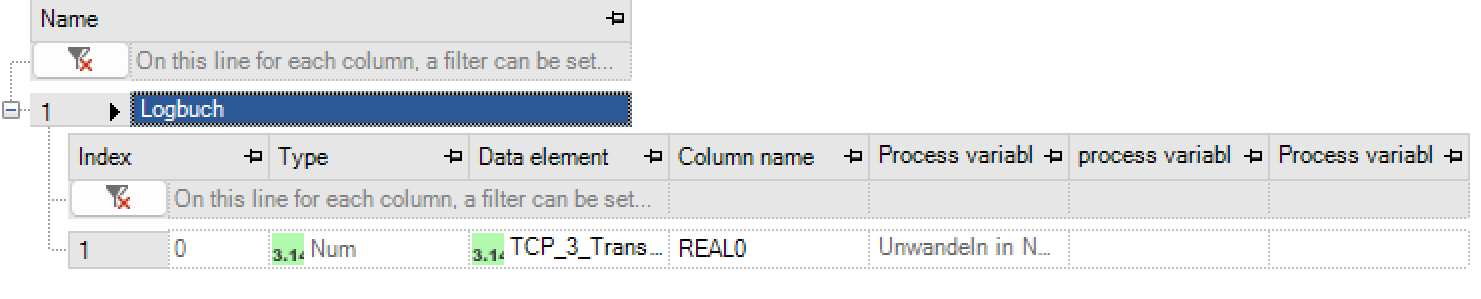
Important
No further “logbook” element can be created! There is only one logbook extension that affects all logbook views.
Message views¶
Messages from the system can be viewed via a message grid. For this purpose, views are defined which define the content of the grid. The configuration is based on the definition of data management views and can be operated in a similar way.
Views¶
So that the message grid control can display data at runtime, it must be specified beforehand in the designer what exactly should be displayed. This can be configured under the item “Message processing / Message views”. In the ES variant, the oldest alarms are always displayed at the beginning. It is not possible to change the sorting. The alarm grids can only be displayed during runtime, but not exported (Excel or PDF) or printed.There are four predefined views and associated filters here:
Default_actionprotocol_view: This view shows all messages in the log that are of the alarm, message, warning or input type (e.g. as an extended AudiTrail).
Default_inputprotocoll_view: Only the log entries of the input type are displayed here (e.g., as AudiTrail).
Default_messageprotocoll_view: Displays all alarms, messages, and warnings in the log.
Default_messagelist_view: Displays all alarms, messages, and warnings in the current alarm list.
Default_notification_view*: Displays the current notifications (forwarding faults).
Default_logbook_view: Displays the logged entries in the logbook.
Default_logbookstatisics*: Shows statistics of the logged entries.
Others can be created via “right click / add”. A new view element appears with its sub-elements. Each sub-element stands for a column from the AlertServer tables. Some properties cannot be changed, while others can be configured.
View element |
Description |
|---|---|
Name |
The name of the view |
Comment |
A comment to the view |
Filter |
Filter for the view. With the help of the filter, the message data can be filtered, for example to certain types, groups or numbers |
Colour definition |
or better differentiation, the data can be highlighted in a message view. A colour definition must be created for this. Creating a colour definition is like creating a filter. |
Sub-elements |
Description |
|---|---|
Active |
Specifies whether the relevant information should be retrieved from the server |
Column heading |
Specifies the heading of the column in the grid |
Column width mode |
Here you can set whether the column width is adjusted automatically or has a fixed value via the next column (manually) |
ATTENTION: The automatic adjustment of the column width will be set when loading the content for the first time. Afterwards there is no more adjusting when reloading the view or switching the language |
|
Column width |
Determines the width of the column |
Display type |
Defines together with the column parameter, how the values are displayed standard or custom |
Parameter |
Definition of the date / time format of the content |
Invisible |
This can be used to hide columns |
Presort column |
Column can be sorted in ascending or descending order |
Selection value |
If a tag is specified here, its value is described with the value of the column when a row is selected |
Filter¶
To only display certain messages, a created view can be filtered according to criteria. To do this, a filter must be created and then assigned to the view. Criteria can be added to a filter via “right click / add criterion”. Sub-criteria can in turn be added to individual criteria:
Criteria |
Description |
|---|---|
Shortcut |
Indicates the type of logical link (and / or) with other criteria. |
Column |
Specifies the column to which the filter should be applied. |
Operator |
This can be used to determine the filter operator for this criterion. The choice of operators depends on the data type of the column |
Value |
The comparison value can be determined here |
Shortcut |
Indicates the logical link to the sub-criterion |
By clicking on the filter, the filter can be displayed as an SQL statement to check what has been configured.
Colour definitions¶
or better differentiation, the data can be highlighted in a message view. A colour definition must be created for this. Creating a colour definition is like creating a filter.

Country-specific adjustments to views¶
From the current version 6.9 onwards, three new “views” are created when loading a project to runtime in the SQL server.
Logbook_View, display of all logbook entries of the project
MessageList_View, display of all active alarms, messages, warnings…
MessageStore_View, display of all alarms, messages, warnings…
The views provide all columns that are also available in the message views for the respective view.
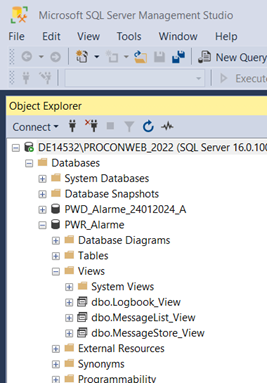
By default, the views are set to German (49, “de-DE”). To get a different language, the views have to be adjusted. This is done via Microsoft SQL Management Studio. By right-clicking on the view to be adjusted and selecting the menu item Design, the structure of the view for editing appears.

Here, the language parameters must then be adjusted with the data from the designer. Then save the view and restart the runtime.
OPC-UA AE data source¶
With the help of this interface, several clients can access an alarm list with the currently pending alarms for viewing. The configuration must be the same for each client in order to be able to see and acknowledge the alarms. Access to other OPC UA AE servers is not possible.
Configuration of a data source¶
A new data source can be created by right-clicking. In addition to the connection name, a comment can also be written. Then the address of the PROCON-WEB OPC server must be entered.
The standard-URL is: opc.tcp://computername:16929/PROCON-WEB/OpcUaServer.The columns username and password are currently not in use but can be, if available recorded. The column alert offset is relevant for the imported messages if imported messages should be taken over with an offset. Activating the last column will result in the imported messages being taken over into the message-protocol and saved. If not activated, they will only be shown within the current messagelist. In the case of imported messages, your own message definition and the alarm offset are transferred online to the imported project.
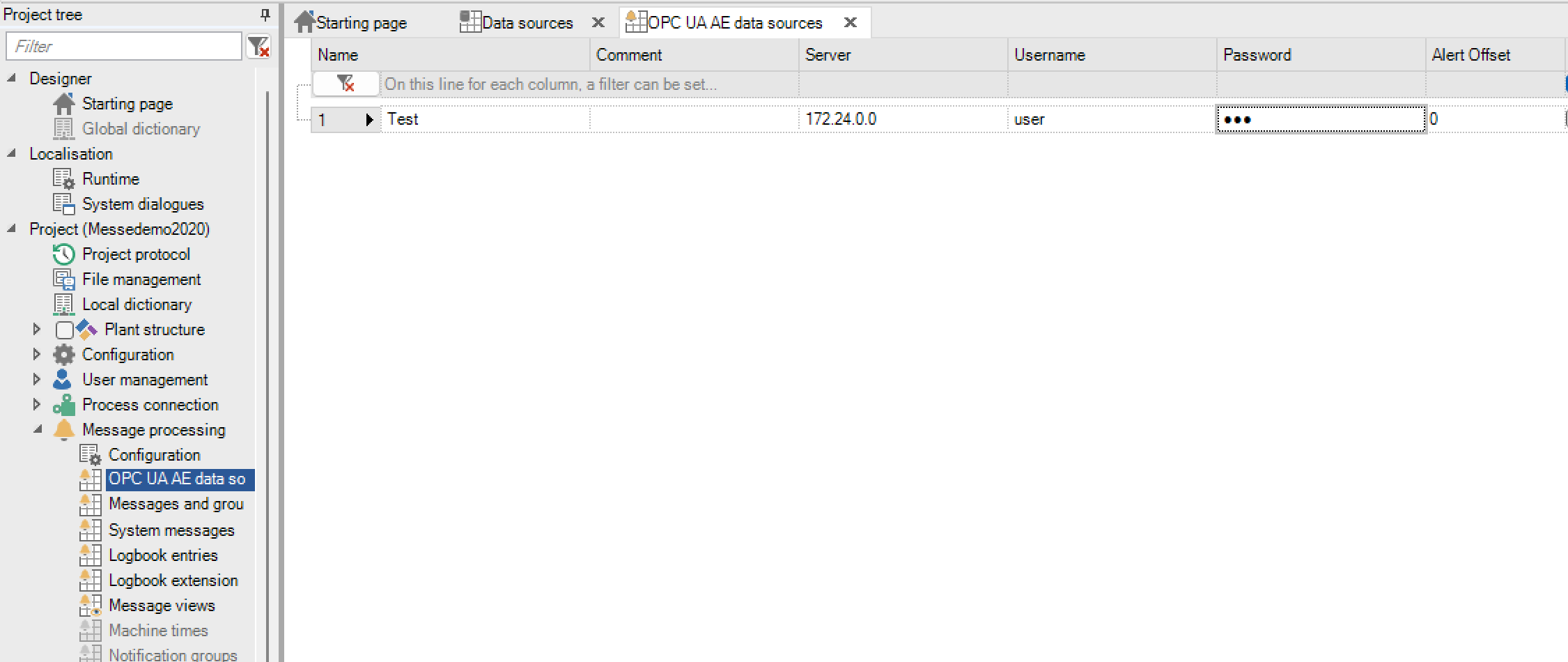
To be able to view the messages in the runtime, a corresponding message list must be in the views to be defined.
Configuration in the message view¶
The corresponding columns must be activated in the message list so that the imported messages can be displayed in the view.
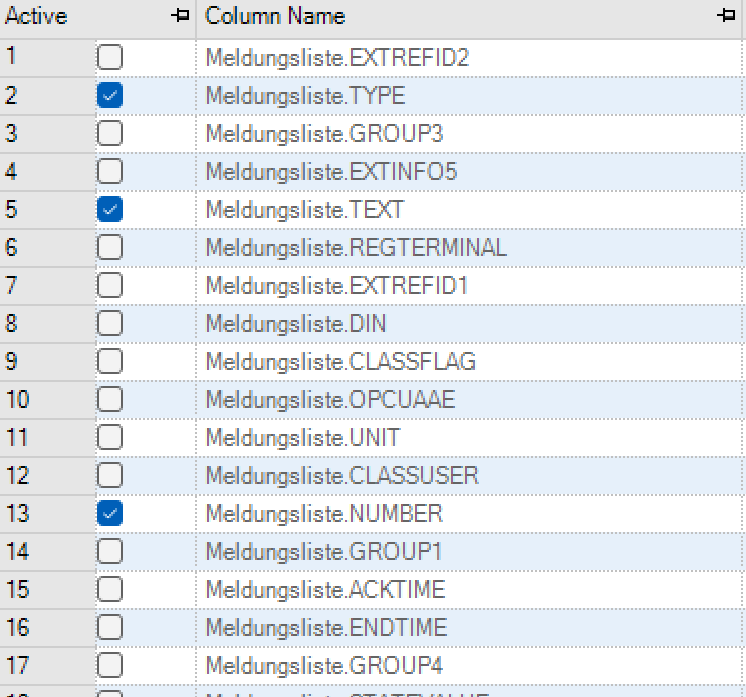
Activation¶
For the messages to be visible to other systems, they must be activated in the message definition via the “External” column.
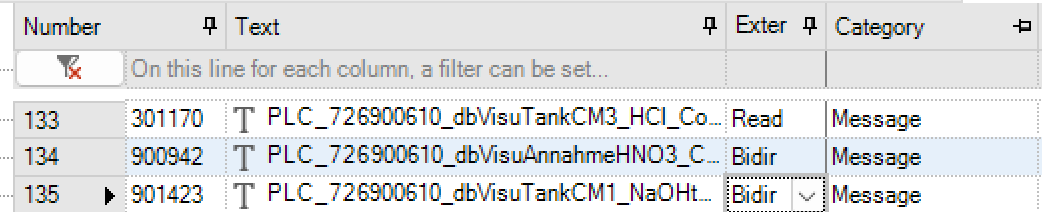
Read Activation, acknowledgment, commenting and deactivation of the alarm are displayed via the PROCON-WEB OPC server. Acknowledgment or comment commands from other POCON-WEB “Client” projects are ignored.
Bidir Activation, acknowledgment, commenting and deactivation of the alarm are displayed via the PROCON-WEB OPC server. Acknowledgment or comment commands from other POCON-WEB “Client” projects are executed.
Runtime¶
At the start of a PROCON-WEB project and in the event of an error, a cyclical attempt is made to establish a connection to each defined data source. The following events are then monitored:
Activation
Acknowledgment
Commenting
Disabled
If one of these events occurs, the message is output accordingly. If the message has not yet been defined, a separate definition is created online (consists of number, offset, type, message text, name of the data source). If parts of the message have already been created, this will be added.
The messages can be acknowledged and commented on in the project.If the connection is broken, all active messages are terminated.
Notification groups (only SCADA)¶
A notification group brings together users to whom a defined notification (fault forwarding) is to be sent. In addition, the group can be activated or deactivated via a logical variable.

The groups defined here can be selected in the message or message group definition.
Forwarding faults (only SCADA)¶
The forwarding of faults is an option of the Windows server (SCADA) and requires a license activation. The option can be combined with various forwarding types and may require specific facilities (modems or interfaces). The following forwarding types are when defining Fault messages possible:
Designation |
Meaning |
|---|---|
Directly |
Only the selected user will be notified. |
Group call |
All users are notified, regardless of whether one has already been reached. |
Follow-up call |
The first user is notified, if he cannot be reached, then the next is notified until all users are through. If nobody can be reached, the notification is cancelled. |
Endless follow-up call |
The users of the group are tried to be reached one after the other until the message has been acknowledged, or in the case of a message that does not require acknowledgment, until it has been successfully transmitted. |
For the follow-up call / endless follow-up call, Notification-P is required and the acknowledgment mode in PageControl (external additional package that is included in the scope of delivery of Notification-P).
The PageControl license must contain the following features
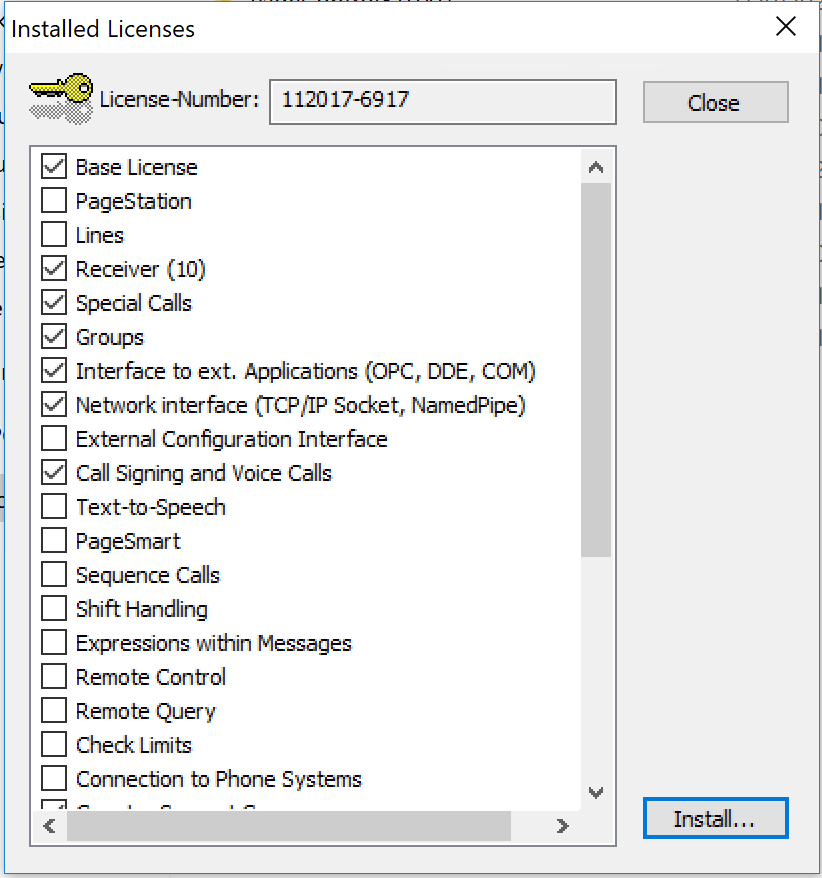
Furthermore, some settings in PageControl are required for the acknowledgment mode.Select the option “Always accept” under Settings for Acknowledgment Operation:
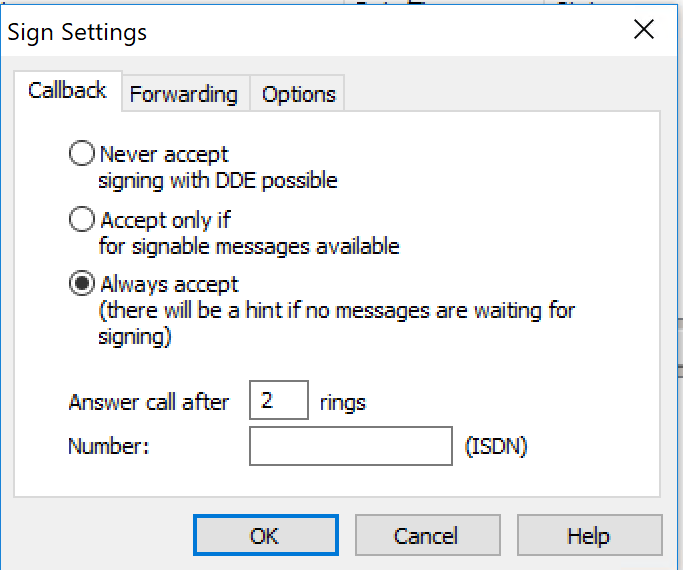
In addition, the required settings must be parameterised in the general settings under Times for calls:
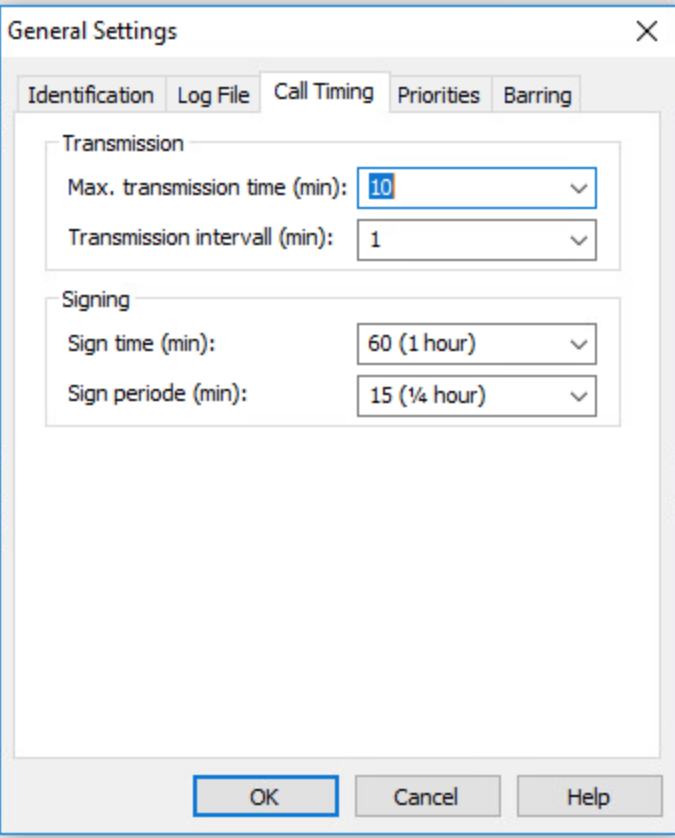
The meaning of the individual times can be found in the table and sketch below:

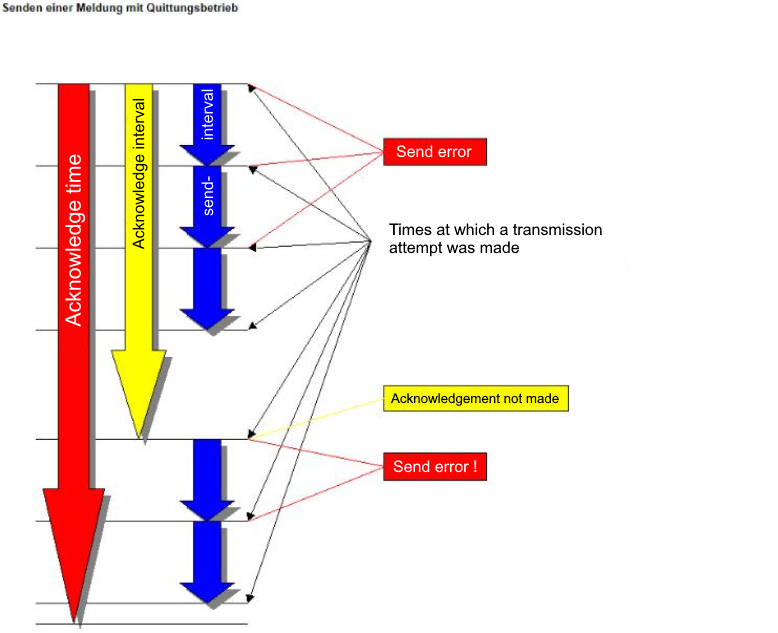
The acknowledgment code is attached directly to the message by the PROCON-WEB notification. The acknowledgment code is unique for each message sent. There are no identical acknowledgment codes.
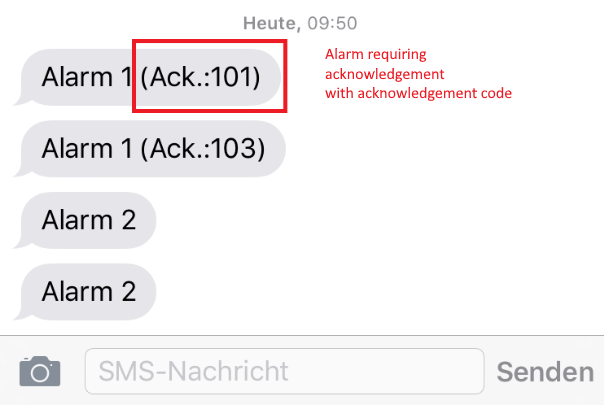
To acknowledge the message, all you must do is send an SMS with 101. Message 1 is thus acknowledged.
Important
Dies geht jedoch nur im Folge- bzw. Endlosfolgeruf!
Message statistics (only SCADA)¶
Even without the machine times option, it is possible to create simple statistics on the messages that have occurred. For this there is the message view “Default_messagestatistics_view”. It enables the evaluation of the frequency and duration of the messages that have occurred.
In contrast to the machine times option, no parameter settings and no script functions are required. As soon as the message view is assigned to a grid, message statistics for the current day are calculated and displayed.If the control bar option is activated in the designer, a time selection control appears automatically above the grid. If the time range is changed, the statistics are automatically recalculated.
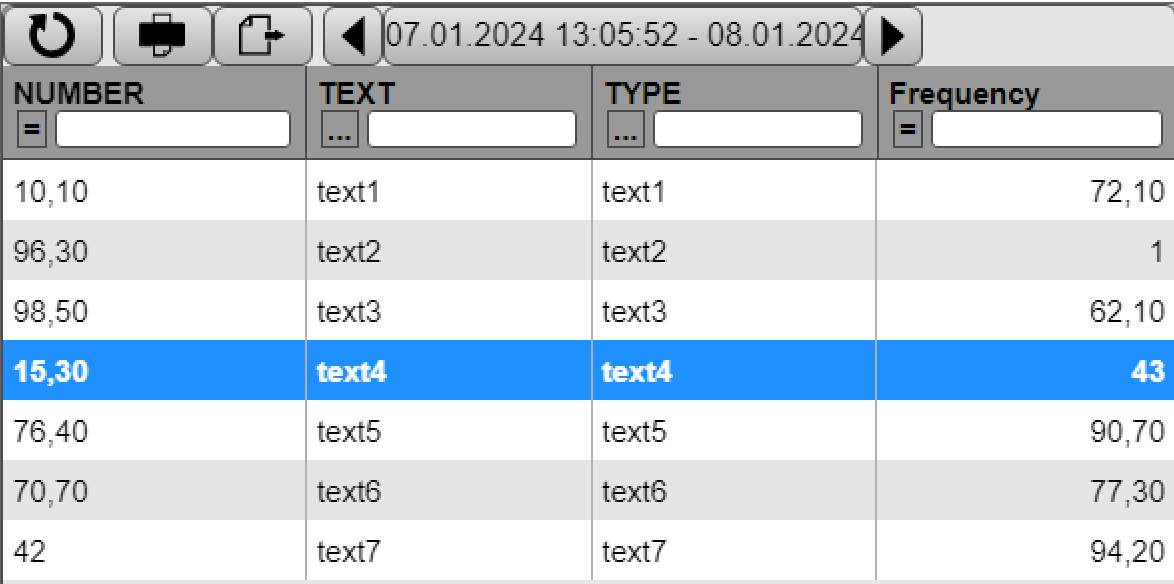
Messages are recorded that were registered in the evaluation period or were still active in the evaluation period. However, at most the duration of the evaluation period is considered in the statistics. Messages that have not been completed are considered at the time of evaluation.
Message shower / collective alarm (only SCADA)¶
If the collective alarm is activated in the notification configuration, there is a waiting period before the alarms are sent. The waiting time can be set in the Designer in the message configuration. After this time has been waited for, a check is made whether the number of messages required for the message shower has been reached in the notification or whether a message shower is already active. When the number of required notifications has been reached, the individual messages are not sent, and the collective alarm is triggered. If a shower of messages is already active (collective alarm has not been manually reset and has not been acknowledged) the alarm is not forwarded.
If a collective alarm is triggered, all notifications that are still to be sent are cancelled except for the collective message (if this is still pending from an old shower of messages).
PageControl alarms are excluded from this. They are still sent directly if no message shower is active. If a shower of messages is active, this alarm is only sent when the number of required notifications has been reached. The message is then not sent, but the collective alarm is triggered.All notifications not sent due to the shower of messages are given the status “Aborted“.
When determining the number of active notifications, the collective alarm is ignored, and several notifications of the same alarm are counted as one.
The message shower is reset when the alarm is acknowledged, or it is reset via the alarm grid.